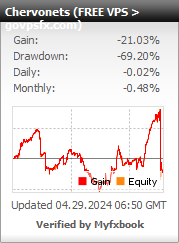Expert advisor Chervonets
Let’s check out the next free expert advisor Chervonets. The expert advisor trades exclusively on gold, using two independent indicator trading strategies. The expert advisor trades on the XAUUSD pair. The recommended timeframe is M15. The minimum deposit for dollar accounts is from $300, and for cent accounts is from $50. Leverage is from 1:100. Read this article below for a more detailed review of the free Chervonets.
Important! The expert advisor needs a reliable power supply and an uninterrupted Internet connection. It is very difficult to provide conditions for the expert advisor at home, and it is safer to use a VPS-server. You can get a free VPS here.

Trading strategy:This expert advisor is based on the strategies of a foreign commercial expert advisor. But in contrast, it provides the ability to flexibly configure all parameters. The expert advisor uses two separate strategies. The first of them trades in both directions, that is, in Buy and Sell with the ability to disable sales/Sell transactions, has two entry and exit conditions and uses indicators such as: moving average (MA), Williams percentage range (WPR), commodity channel index (CCI), the closing price of the last candle on the current timeframe and M1. And the second strategy trades exclusively buy/buy, has three conditions for entering and exiting the market and uses indicators such as: stochastic oscillator (Stochastic oscillator), Bollinger bands (BollingerBands). The expert advisor also has a built-in news indicator that will prohibit trading if there is important news. We recommend using the default parameters, that is, you do not need to download any Set files, just put the expert advisor on gold (XAUUSD) and that’s it.The developer of this expert advisor is unknown. If you are the author of this expert advisor, write to the mail experts@govpsfx.com
Main parameters:
- StopDD_Percent, MinTrade, MaxSLQueue – settings used exclusively for optimization and do not affect trading.
- Count Every Tick – it is the signal selection mode for opening a trade (if true, the search for conditions for opening deals occurs every tick, and if false – every minute).
- Slippage – it is slippage.
- Auto GMT Offset – it is auto-offset / time shift. When this parameter is activated, the forex expert Advisor will select the optimal time offset settings.
- Manual GMT Offset – it is setting the time offset / shift. This parameter sets the manual offset (for advanced users).
- DST is to take into account the transition to summer/winter time. It is only applied if the broker transfers the clock every six months.
- Hedging – it is the function for opening counter trades.
- Pending Order Distance – at 0, a market order will be opened, if the number is less than 0 – Stop order with the specified offset, if more than 0 – Limit order.
- Pending Expiration (min) – it is the duration of the delay, in minutes, after which it will be deleted.
- Show Info Panel – to show the information panel. When this parameter is activated, a panel with current information about the account and the expert advisor will be displayed on the chart.
- Max Spread – it is the the spread filter. The expert advisor will not open new trades if the current spread is greater than specified in this parameter.
- Max Open Orders – it is the allowed number of open trades for both strategies. When the specified number of transactions is reached, the expert advisor will stop opening new orders. 0 – this parameter is disabled.
- Max Account DD % – when the specified drawdown is reached, new deals will no longer be placed.
- ATR Period – it is the value of the period of the volatility indicator.
- ATR pips – it is ban on setting new deals, provided that the ATR reading does not exceed this value.
- Pause after Loss (Hour) – it is the duration of the break, measured in hours after a negative trade. The expert advisor will go into pause mode and wait for the specified time before it starts trading again.
- Friday: Close All trades – it is enable / disable the Friday trade elimination function. When this parameter is activated, all transactions that will be opened at the time of the hour specified in the parameter below will be forcibly closed regardless of the result.
- Friday: Exit Hour – it is the closing time of Friday deals. After this time, all trades will be closed on Friday, provided that the above parameter is activated. This parameter is set in hours.
- Friday: Last Trade Hour – it is the time when it is forbidden to open new deals. After this time, new deals will no longer be opened. At -1, the parameter is disabled. This parameter is set in hours.
- Sys 1: Use System – it is enabling / disabling the first strategy. This parameter activates the first trading strategy.
- Sys 1: Only Long – it is the trade only in purchases. When this parameter is activated, only Buy deals of the first strategy will be opened. Sell transactions will not be opened.
- Sys 1: Magic Number – it is the magic number / identifier for the first strategy’s deals. This number is assigned to the open orders of the first strategy (it must differ from the magic number of the second strategy). the expert advisor uses this number to find its deals, in particular those opened for the first strategy, and works with them.
- Sys 1: Stop Loss – it is the size of the fixed loss of the first strategy.
- Sys 1: Take Profit – it is the size of the fixed profit of the first strategy.
- Sys 1: iMA Period – it is the value of the moving average period.
- Sys 1: CCI Period – it is the value of the period of the commodity channel index indicator.
- Sys 1: iMA Shift 1 – it is offset/shift on the moving average for the 1st condition of opening a deal on the strategy.
- Sys 1: iMA Shift 2 – it is offset/shift on the moving average for the 2nd condition of opening a deal on the strategy.
- Sys 1: WPR Level 1 – this parameter specifies the WPR level, below or above this level, signals for the 1st condition of opening a trade in the system will be considered.
- Sys 1: WPR Level 2 – this parameter specifies the WPR level, below or above this level, signals for the 2nd condition of opening a trade in the system will be taken into account.
- Sys 1: CCI Level – this parameter specifies the CCI level, below or above this level, signals for the 1st condition of opening a trade in the system will be taken into account.
- Sys 1: iClose Shift – it is offset relative to the closing price of the last candle, which will be taken into account for opening an order.
- Sys 1: Trail SL Pips Start – it is the number of points to transfer the Stop Loss to the price. After the price passes the number of points specified in this parameter, a trailing stop is activated, which will follow the price.
- Sys 1: Trail SL Pips Distance – it is the number of points between the opening price and the new Stop Loss.
- Sys 1: WPR Level Close – this parameter specifies the WPR level, below or above this level signals for the 1st closing condition of the trade will be taken into account.
- Sys 1: iClose Shift Close – it is offset relative to the closing price of the last candle, which is necessary for the 1st order closing condition.
- Sys 1: Close Pips Distance 1 – it is the minimum number of points between the opening price of the candle and the current price, above which the closing of the 1st condition will be ignored.
- Sys 1: Close Pips Distance 2 – it is the minimum number of points between the opening price of the candle and the current price, above which the closing under the 2nd condition will be ignored.
- Sys 1: Close Candle M1 Shift – it is offset of the closing price relative to the opening price of the candle for the M1 timeframe for closing under the 2nd condition.
- Sys 1: Recovery Mode – it is enables / disables recovery mode after a negative trade of the first strategy.
- Sys 1: Fixed Lots – it is the volume to open a trade with, provided that the parameter described below is disabled.
- Sys 1: AutoMM – it is enables / disables the automatic volume calculation function for opening trades depending on the deposit size.
- Sys 2: Use System – it is enabling / disabling the second strategy. This parameter activates the second trading strategy.
- Sys 2: Magic Number – it is the transaction ID of the second strategy. This number is assigned to open orders of the second strategy (it must be different from the magic number of the first strategy). the expert Advisor uses this number to find its deals, in particular, deals opened under the second strategy and works with them.
- Sys 2: Stop Loss – it is the size of the fixed loss of the second strategy.
- Sys 2: Take Profit – it is the size of the fixed profit of the second strategy.
- Sys 2: Max Open Orders – it is the limit the maximum number of deals in the second strategy. If 0, this option is disabled.
- Sys 2: Distance Between Orders – it is the distance between deals in the second strategy.
- Sys 2: Stochastic K Period – it is the value of the fast solid line period %K of the stochastic oscillator.
- Sys 2: Stochastic D Period – it is the value of the period of the slow dotted line %D of the stochastic oscillator.
- Sys 2: Stochastic Slowing – it isthe deceleration value of the stochastic oscillator.
- Sys 2: Stochastic Lower Level – it is the position of the lower level of the stochastic oscillator, below which signals for opening Buy trades will be taken into account.
- Sys 2: BB Period 1 – it is the period value of the Bollinger bands indicator used for the 1st trade opening condition.
- Sys 2: BB Period 3 – it is the period value of the Bollinger bands indicator used for the 3rd condition for opening deals.
- Sys 2: BB Deviation – it is deviations of the Bollinger bands. Used for both indicators.
- Sys 2: BB Channel Shift (pips) – it is offset/shift relative to the Bollinger bands applied for the 1st condition of opening deals.
- Sys 2: BB Channel Shift 3 (pips) – it is offset/shift relative to the Bollinger bands applied for the 3rd condition of opening deals.
- Sys 2: Open Hour Start 1,2 – after this time, the selection of signals for the 1st and 2nd conditions for placing transactions will begin. This parameter is set in hours.
- Sys 2: Open Hour End 1,2 – after this time, the selection of signals for the 1st and 2nd conditions for placing transactions will be completed. This parameter is set in hours.
- Sys 2: Open Hour Start 3 – after this time, the selection of signals for the third condition of placing trades will begin. This parameter is set in hours.
- Sys 2: Open Hour End 3 – after this time, the selection of signals for the third condition of placing deals will be completed. This parameter is set in hours.
- Sys 2: Open Pips Low Shift – it is the number of points that will be added to the minimum candle price, provided that the amount received does not exceed the closing price of the last candle for the 2nd opening condition of the transaction.
- Sys 2: Modify Hour Equal – after this time, the Stop Loss will be changed to the number of points specified below. This parameter is set in hours.
- Sys 2: Trail SL Pips – it is moving Stop Loss trades by this number of points at the time set in the above option, provided that the new price is higher than the old Stop Loss.
- Sys 2: Close Hour Equal 1– after this time, trades will be closed under the 1st condition. If -1, this option is disabled. This parameter is set in hours.
- Sys 2: Close Hour Start 2 – after this time, the selection of signals for opening a trade under the 2nd condition will begin. This parameter is set in hours.
- Sys 2: Close Hour End 2 – after this time, the selection of signals for opening a trade under the 2nd condition will be completed. This parameter is set in hours.
- Sys 2: Close Pips Distance 2 – it is the number of points between the opening prices of deals and Bid in order to close a deal under the 2nd condition.
- Sys 2: Close Pips Distance 3 – it is the number of points between the opening prices of deals and Bid in order to close a deal under the 3rd condition.
- Sys 2: Close Pips Distance BE – it is the number of points from the level without loss, after exceeding which the transaction or group of transactions will be closed.
- Sys 2: Recovery Mode – it is enables / disables recovery mode after a negative trade of the second strategy. When this parameter is activated, the adviser will increase the volume of the following transactions after receiving a loss in order to restore the deposit.
- Sys 2: Fixed Lots – it is the volume to open a trade with, provided that the option described below is disabled.
- Sys 2: AutoMM – it is enables / disables the automatic volume calculation function for opening trades depending on the Deposit size.
- Sys 2: Lot Multiplier – it is multiplier of the volume of the following transactions. This coefficient will be used to multiply the volume of the following transactions when Recovery Mode is enabled.
- UseNewFilter – it is enabling / disabling the display of the news indicator.
- Stop Trade Before News (min) – after the specified number of minutes before significant news, trading will be stopped.
- Start Trade After News (min) – it is the number of minutes after an important news item, after which trading will be resumed.
- GMT Offset – it is the time shift of news relative to Greenwich mean time.
- News Time Count – it is the number of news items displayed that do not have the same release time.
- Show Table – it is the position of the table with news data on the chart.
- Table Time – it is the type of time data displayed in the table.
- Show Forecast – it is enabling / disabling previous news.
- Show Event Flags – to denote auxiliary news icons.
- Show Flags Text – it is enable / disable text next to news icons.
- Show History Flags – to leave icons with text.
- DoNotTradeNews – tohide old news.
- Show Only Pair News – it is enables / disables displaying news exclusively for this trading symbol (to which the robot is attached).
- NewsImpact – it is the significance of the displayed news.
- Show Caution BeforeNews – it is enables / disables displaying information about upcoming significant news.
- Color Header – it is the option to set the color of the table of contents.
- Color Low News – it is the option to set the color of news with low priority.
- Color Medium News – it is the option to set the color of news with average priority.
- Color High News – it is the option to set the color of news with high priority.
What’s next
Choose any broker from our list and open a trading account. We recommend InstaForex, Forex4you, RoboForex;
Register on the site, apply for a free VPS in your personal account;
Download the expert advisor and install it on your trading account, the installation instructions are attached.