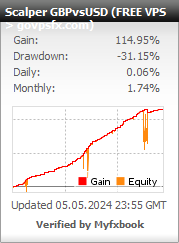Expert advisor ScalperGBPvsUSD
Let’s check out the expert advisor Scalper GBPvsUSD. The expert advisor performs a candle analysis on the history of the last few days. And if in some parts of the history the price went beyond the “Protective zone” parameter, then the expert advisor opens limit orders either only for buying or only for selling. Trading is conducted only at night, from 20: 00 to 04: 00 GMT. The expert advisor trades on the currency pair GBPUSD. The recommended timeframe is H1. The minimum deposit for dollar accounts is from $1000, and for cent accounts is from $100. Leverage is from 1: 500. Read this article below for a more detailed overview of the expert advisor.
Important! The expert advisor needs a reliable power supply and an uninterrupted Internet connection. It is very difficult to provide conditions for the expert advisor at home, and it is safer to use a VPS-server. You can get a free VPS here.

Trading strategy:Scalper GBPvsUSD expert advisor is designed for automatic trading on the GBPUSD pair. The expert advisor was written based on long-term observations of how the GBPUSD pair behaves, constantly competing during the day, who will overcome whom, the pound or the dollar, and at night resting and going into a flat state. Therefore, it was decided that the expert advisor should open pending limit orders only at night, from 20: 00 to 04: 00 GMT. The command to open orders is only the time specified above.The expert advisor performs candle analysis on the history of the last few days. And if in some parts of the history the price went beyond the “Protective zone” parameter, then the expert advisor opens limit orders either only for buying or only for selling, which often saves you from unwanted drawdowns. The Take Profit of the expert advisor is fixed — 10 points (on the 4th sign) and is not subject to change, because it is embedded in the strategy.
If one or more pending orders are triggered, the expert advisor will set their total Take Profit and draw lines on the chart corresponding to the breakeven and profit levels.
If the number of orders specified in the “Additional order after order no.” parameter in one direction is opened for the market, the expert advisor provides a function for increasing the lot size of subsequent orders. When an order with an increased lot is triggered, the expert advisor will set the Take Profit level for all orders at a distance of 10 to 20 points from the opening price of this order (calculated automatically), which significantly speeds up the closing of all orders, and even with a good profit.
The expert advisor does not allow you to use all the funds on your account, but you can reserve some of them. The “Reserve %” parameter is responsible for this. The expert advisor has a “Stop — Start” button, which is located on the chart, with which you can stop opening orders, for example, for withdrawing funds from your account, if your broker does not withdraw them immediately, but within a few days, and some brokers do not withdraw funds when there are open positions. In addition to this button, the chart contains buttons for closing orders, which can be used to quickly close, only Buy, only Sell, or all orders.
Main parameters:
- Select Language – to select the language for displaying information on the chart and in the log.
- New Cycle – it allows you to stop and start the adviser.
- Max Spread —it is the maximum spread at which the expert advisor is allowed to open orders.
- Broker GMT (winter) — it is your broker’s GMT time. Setting GMT for the broker’s winter time. For example, in winter, your broker has GMT+2, and after switching to summer time, it becomes GMT+3. in this case, set GMT (winter) = 2 in the Broker parameter.
- Send Push if Drawdown (0.00 — not use) – to send a push-message to your smartphone if the drawdown level exceeds the specified value. If the value is 0.00, it is disabled.
- Send trading operations – to send (if TRUE) push-messages about trading operations performed by the expert Advisor, such as opening orders, closing orders, profit, etc.
MONEY MANAGEMENT
- Reserve in % – it is the percentage of reserve funds that will not be used in trading.
- Stop Out Level % (0.00 — not use) — when using the strategy of capital management 1/4 3/4 this option will further limit the losses if you set the value of this parameter is greater than 0.0. For example, if you set the value of a = 5.0, if available funds, the remainder of the reservation will be less than 5%, the expert advisor closes all open trades regardless of profit or loss.
- Use Autolot — true — use autolot; false — do not use (duplicated by the button on the chart).
- Autolot Size — it is the amount of funds to calculate the autolot.
- Initial Lot — Initial lot size.
- When autolot is true, it is used to calculate the order volume using the formula: Initial Lot * Tools used / Autolot Size.
- Max Lot — it is the maximum amount of the order.
- Distance from price – it is distance from the current price for pending orders.
- Virtual Take Profit — it is the virtual take profit level at which the expert advisor will close orders in profit.
- Virtual Stop Loss — it is the virtual stop loss when reached, the EA will close orders with a loss.
- Use Lot Multiplier – to use (if TRUE) the multiplier of the next lot.
- Lot Multiplier – it is multiplier for the increased lot.
- Extra lot after order – to open an enlarged order after the order specified in this parameter.
- Max Open Orders — it is the maximum allowed number of orders in one direction.
- Order Expiration, minutes — it is the lifetime of pending orders.
- Take Profit for broker — it is Take Profit for the broker.
- Stop Loss for broker — it is Stop loss for the broker.
- Use Average TP SL – it allows you to disable (if FALSE) or enable (if TRUE) averaging of the take profit and stop loss levels that are set for the broker.
- Delete Limit orders after TP/SL – to delete or not inactive, pending orders after the virtual take profit is triggered.
SETTINGS UNIT INFORMATION
- Use Order Comment — if True, the orders will be assigned a comment for easy tracking of positions opened by the robot in the terminal. If False, all positions will be left without comments.
- Show Info Table – true – show; false-do not show.
- Font Size — it is the font size for the information block and buttons.
- Magic Number — it is the magic number to distinguish your orders from others.
To get a forex
advisor for free
Choose any broker from our list and open a trading account. We recommend InstaForex, Forex4you, RoboForex;
Submit an application for a forex advisor, specifying the account number and name of the broker;
If you already have a trading account, please email us info@govpsfx.com, specifying the account number and name of the broker, and the forex advisor that you want to get.