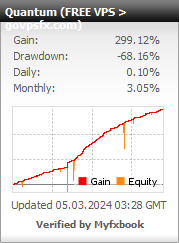Expert advisor Quantum
Let’s check out free expert advisor Quantum. The expert advisor refers to indicator grid robots, which is based on the Quantum indicator. The expert advisor trades on the currency pairs EURUSD, GBPUSD, EURJPY, AUDUSD, EURGBP, EURJPY, USDCAD. The recommended timeframe is M1. The minimum deposit for dollar accounts is from $5000, and for cent accounts is from $50. Leverage is from 1: 500. Read this article below for a more detailed review of the free Quantum.
Important! The expert advisor needs a reliable power supply and an uninterrupted Internet connection. It is very difficult to provide conditions for the expert advisor at home, and it is safer to use a VPS-server. You can get a free VPS here.

Trading strategy:The expert advisor refers to indicator grid experts, which is based on the Quantum indicator. After the signal from the indicator appears (blue box is to buy, red box is to sell), a filter system is activated, which filters out false signals and prevents early entry into the market. Then an order is opened that meets all the filter conditions. If the market goes against an open trade, the expert advisor opens averaging orders, and begins to build a grid in accordance with the settings that will lead to a loss-making transaction in the overall plus. Also, the expert advisor has several modes to prevent the deposit from draining, such as closing all transactions or only a stretched grid when a certain drawdown is reached, which is specified in the settings of the expert advisor.The developer of this expert advisor is unknown. If you are the author of this expert advisor, write to the mail experts@govpsfx.com
Main parameters:
- Magic Number – it is the magic number. The expert advisor sees its orders and works with them using this number
- Expert advisor ID (alphanumeric value) – it is must differ when setting multiple copies of the expert advisor on the same traded pair. When used on different pairs, the value may be the same.
- Do not start the grid if there are these MagicNumber (separated by commas) – filter by MagicNumber. The expert advisor will not start working until orders with the specified magic numbers are opened in the market.
- Comment – it is individual comment for the transaction. We recommend adding a currency pair to this parameter in order not to get confused in the sets.
- Slippage – it is the minimum allowed slippage, specified in points.
- Do not open an order if the leverage size is less – it is the leverage filter. The expert advisor will not start working until the actual leverage is less than the specified one.
- The timeframe used is the working timeframe from which signals will be taken to open a trade. Let’s say a Forex trading robot can be thrown on the H1 timeframe, and signals will be taken from M1.
- Timeframe for checking the possibility of closing the grid (Base = tf) – you can set a timeframe that differs from the working one, for example, the expert advisor takes signals from M1, and signals for closing the grid-from M5.
- Do not start a new grid — this parameter is used for smooth termination of the expert advisor. It is used in cases when you need to pause trading or expect important news and high volatility.
- Build one grid per day (broker time) – when this option is activated, no more than one grid per day will be built.
- Do not start a grid if the balance is used more (%) – protects from draining option with a drawdown the expert advisor will not open new trades, so as not to burden the expense.
- The minimum distance from the opposite signal to start the grid is the distance that the price must go to open the first trade.
- Do not open buy orders if the spread is greater than (0 — disabled) – it is the filter the spread of buy trades. If the current spread is greater than specified in this parameter, the expert advisor will ignore the received buy signal and wait until the spread is less than specified in this parameter, subject to all conditions.
- Do not start the grid if the ATR exceeds the set value – it is the filter by the market volatility indicator. The expert advisor will track the current market situation (volatility) and will not start working until the market calms down.
- The ATR period for the grid start filter, and the ATR value for the grid start filter are parameters for the volatility indicator.
- Use period1 (broker time) – it is the first time period to allow trading. When activating this option, the expert advisor will adhere to the following time intervals.
- Start1 (hours), Start1 (minutes) – it is the time after which the expert advisor will start trading.
- Stop1 (hours), Stop1 (minutes) – it is the time after which the expert advisor will stop trading.
- Use period2 (broker time) – it is the second time period for allowing trading. When this option is activated, the expert advisor will adhere to the following time intervals.
- Start2 (hours), Start2 (minutes) – it is the time after which the EA will start trading.
- Stop2 (hours), Stop2 (minutes) – it is the time after which the EA will stop trading.
- Use an external grid start schedule, the name of the schedule file, and the priority of prohibiting grid start-options for loading the trading session from a file. It is used for creating a flexible trading session (for experienced traders).
- Skip N boxes before opening the grid – the number of” boxes ” of the Quantum indicator, which the expert advisor should ignore. After that, the following signal filtering conditions take effect.
- 1A …the number of signals is greater and … – the deal will not be opened if the number of “boxes” exceeds the specified number.
- 1B … the price has passed less (points) – the transaction will not be opened if the price has not passed the specified number of points.
- 2 …or more time has passed from the start of the countdown (minutes) – the deal will not be opened if more than the specified time in minutes has passed since the first “box” from the Quantum indicator appeared.
- 3 …or the number of signals is equal to the number of candles ( > ) – the deal will not be opened if the number of Quantum “boxes” is greater than or equal to the number of candles.
- 4 … there is a qdc2 signal-the symbol for the signal of the Quantum indicator to reset the counter “boxes”.
- Open only higher/lower (for sell/buy) than the previous order – it is the option to activate sequential opening of deals.
- The number of orders for which the parameter is applied is the number of transactions that will be opened sequentially.
- The number of points between orders or minimum ATR value – it is the distance that the price must go to open the next grid order, or the minimum ATR value.
- The number of orders for which the previous parameter is applied – this number of transactions will be taken into account for the above condition.
- Only in the strategy tester. NumOrders = NumOrders2-equates the quantitative values of the above parameters. Used only during testing.
- Use ATR for the minimum distance between orders-enabling the option to build a dynamic grid of orders using the volatility indicator.
- ATR period, ATR multiplication Factor – it is settings for the volatility indicator.
- Quantum eintDepth3 for Entry (QDE) – it is the symbol of the Quantum signal for opening an order.
- Only in the strategy tester. QDC = QDE – it is equating both values of the indicator. Used only during testing.
- Quantum eintDepth3 for Close (QDC) – it is the symbol of the Quantum signal for closing all grid orders.
- Close the grid only in plus – it is the ignoring the QDC signal.
- The number of profit points – for closing the grid on the QDC signal.
- Acceptable loss at closing (points), less than-a safety option. This option is necessary to prevent large grids.
- Number of orders ( > ) from which the previous parameter is applied – it is the number of transactions after opening which the grid will be considered to be growing (dangerous), and the above option will be applied.
- Distance from the opposite signal to the beginning of the grid (points) – after the price passes this distance, the option to close the grid by drawdown will be disabled, since the probability of closing the grid in plus increases significantly.
- Number of profit points (closing without QDC) – ignoring the QDC signal to close small grids.
- Number of profit points for small grids (closing without QDC) – it is the number of points that the price must pass to close the grid without taking into account the qdc signal.
- Number of orders in a small grid – it is the number of transactions in which the grid will be considered small.
- The stop loss size (points) for each order (0 — disabled) is a stop loss that protects against deep drawdowns on sharp market movements.
- Use a real stop loss instead of a virtual one – by default, a virtual stop loss is used to increase the speed and stable order closing.
- Use counter order closing – when this option is enabled, the order grid will not be closed as usual, but with a large volume counter transaction (not supported by all brokers).
- Magic Number of the counter order, comment for the counter order – it is the individual magic number and comment for the counter order.
- Distance from the current price to the pending order (points) – the minimum distance between the price and the virtual transaction.
- Lifetime of a pending order (seconds) – the time in seconds after which non-working deposits will be removed from the chart.
- Lot multiplication factor (0-automatic) – the volume will be multiplied by the specified number to open each subsequent order.
- Free margin size by 0.01 lot (with Klots = 0) – if the above option is 0, the expert advisor will automatically calculate the multiplication factor of the lot.
- The drawdown size for closing all orders (0-disabled) is a parameter that protects against draining. When the specified drawdown is reached, all open trades are forcibly closed.
- The amount of loss for closing the grid (0-disabled) is a parameter that protects against draining. When this loss is reached, the order grid will be forcibly closed.
- The amount of loss (points) for closing the grid (0 — disabled) is a parameter that protects against draining. When this loss is reached, the stretched grid will be forcibly closed.
- Lot size 1, lot Size 2, lot Size 3, lot Size 4, lot Size 5, lot Size 6 – the volumes of orders that will be used to build the grid.
- Number of orders1, Number of orders2, Number of orders3, Number of orders4, Number of orders5, Number of orders6 – the number of transactions that will be opened with the above volumes.
- Output some statistics to the log, Output additional statistics to the log, Use an alternative recovery factor, the maximum drawdown Size ( $ ) are the settings that do not affect trading. They are used exclusively during testing and optimization.
- Font color, font Size, window Angle for displaying information, horizontal Indent, vertical Indent, Show buttons, window Angle for placing buttons, horizontal Indent for buttons, vertical Indent for buttons are the settings for displaying the information window and buttons.
- Restore lost counters for the current grid-an option that activates the recovery of the expert advisor’s parameters after a crash or reinstalling theexpert advisor.
What’s next
Choose any broker from our list and open a trading account. We recommend InstaForex, Forex4you, RoboForex;
Register on the site, apply for a free VPS in your personal account;
Download the expert advisor and install it on your trading account, the installation instructions are attached.