Expert advisor Setka TLP
Let’s check out the next free expert advisor Setka TLP. Setka TLP is a grid operator that uses candle analysis to determine the entry point to the market. The expert advisor trades on the currency pairs EURUSD, GPBUSD. The recommended timeframe is M5. The minimum deposit for dollar accounts is from $ 5000, and for cent accounts is from $ 50. Leverage is from 1: 500. Read this article below for a more detailed review of the expert advisor.
Important! The expert advisor needs a reliable power supply and an uninterrupted Internet connection. It is very difficult to provide conditions for the expert advisor at home, and it is safer to use a VPS-server. You can get a free VPS here.

Trading strategy:The SetkaTLP is a setter with averaging and increasing the lot at losses (martingale). The uniqueness of the expert advisor is that it was written by several authors. On the Internet you can find a large number of modifications of this expert advisorThe logic of the expert advisor is as follows. The filter checks for 3 candles, they must be in the same direction (by default, the filter is set to search for three candles). At the same time, no indicator is used, only the technique of candle analysis.
After filtering and finding the entry point the expert advisor opens a deal and sets a take profit without a stop loss immediately. In the opposite direction the free Setka ZP opens additional transactions, transactions are opened at the distance specified in the expert settings.
The lot of each subsequent transaction is multiplied by the coefficient set in the settings. The expert advisor sets a new take profit by averaging and waits for the price to roll back in order to close all trades and start all over again. The expert advisor trades long and short positions simultaneously.
FOREX EXPERT ADVISOR’S SETTINGS:
- to enter (number of candles for the filter, volatility level, spread level, price momentum, drawdown level, gap, traded pairs, number of trades, start time of the series);
- you can configure which level of the exponent (increase) of the lot will work from;
- configuring the grid geometry and exponent. The settings work independently of each other;
- correct handling of the gap;
- exit the market by floating profit, drawdown or time.
At the same time, the expert advisor allows you to configure the logic of working separately for long and short positions, i.e., to trade with asymmetric grids.
Setka TLP works on ticks, its operation does not depend on the timeframe used. The timeframe for logic and operation is set by you in the options.
Some data centers may incorrectly output information, so we recommend trading on the timeframes on which you have performed tests and set up the free Setka TLP.
We do not recommend to frequently switch the timeframe to which the expert advisor is attached, this leads to the restart that has a bad effect on his future work.
This expert advisor is designed for round-the-clock operation. There is also a possibility of semi-automatic trading, as well as support for manual transactions opened by you or another expert advisor. To enable manual mode, disable (set to false) the s_openfirstorder and B_OpenFirstOrder parameters, and select the grid type, tracking and averaging parameters. Deferred trades are available if the GapControl parameter is set to 0.
It is also possible to automatically enter the market in only one direction, for example, Sell. A Buy transaction can be opened manually or by another expert advisor.
All SetkaTLP’s settings are set in 4-digit standard pips. The expert advisor will automatically recalculate all settings for your account.
All grid parameters are separate and independent, and may differ radically. It is even possible to set one grid to a fixed lot, and the other will be managed dynamically by MM. They may also differ in their algorithms.
We can run several copies of the expert advisor on the same currency pair, provided that each copy has an individual magic number. However, the expert advisor does not see that multiple copies are being traded, and the expert advisor thinks that only one copy is being traded.
If CandlesToOpen1Order=0, the first entry filter will be disabled, and trades are placed immediately after the previous grid is closed.
The expert advisor contains everything you need for trading: planners, drawdown management, multi-currency trading, spread and volatility filters, and much more. It also contains the original system for monitoring price gaps and gaps.
If you specify the initial balance level in the CloseAllOrders_ByDDMoney parameter when testing the expert advisor, it will simulate a permanent profit withdrawal.
This grid expert advisor is accompanied by an excel-script that will allow you to analyze your trading parameters very accurately and calculate the required deposit level. The script instantly performs calculations and gives you critical data that is not available in the strategy tester.
UTILITIES ATTACHED TO THE ADVISOR:
- The model is a script in excel format that allows you to make trade calculations and helps you determine the minimum deposit required for trading. We have prepared a file with a detailed description of this utility.
- The model and trade analyzer is an improved version of the Model. It has a trade analyzer that allows you to calculate the grid parameters. The results of the strategy tester are used for calculation. The file with a detailed description is also in the archive.
- CandlesSingleAverageStatistics 1.7.1 ind is the indicator for getting account information, allows you to design optimal grid parameters. A file with a detailed description was prepared and archived next to the indicator.
- CandlesSingleAverageStatistics.xlsx is the script in excel format allows you to get information about volatility, using an archive of quotes from The MetaTrader terminal. In the archive you will find a detailed description of this utility.
- InfoPanel is the information panel of the expert advisor, allows you to control all the parameters of the advisor, the parameters of the currency pair, account, grid, etc. This utility allows you to visually control the trading process. The archive contains a description of the dashboard, as well as a description of the settings.
The developer of this expert advisor is unknown. If you are the author of this expert advisor, write to the mail experts@govpsfx.com
Main parameters:MAIN SETTINGS
- TradeSell=true — (true/false) — to allow/prohibit opening Sell orders and setting SellStop deposits.
- TradeBuy=true — (true/false) — to allow/prohibit opening Buy orders and setting BuyStop deposits.
- S_OpenFirstOrder=true — (true/false) — to allow/prohibit the bot to open the first Sell order of the grid itself. The bot is prohibited from opening the first order of a new grid: for semi-automatic trading (in this case, the first order is placed by a trader or another bot), or for scheduled withdrawal of the bot from trading after the grid is closed by TR. Prohibiting the bot from opening the first grid order can be entered/canceled at any time, regardless of whether or not there are orders on the chart.
- B_OpenFirstOrder=true — (true/false) — to allow/prohibit the bot to open the first Buy order of the grid itself (similar to S_OpenFirstOrder).
- S_CloseAllOrders=false — (false/true) – when you set S_CloseAllOrders = true, all Sell orders will be closed at a price close to the current price and all SellStop deposits will be deleted. After applying the option and closing all sell orders in the grid, you must manually set S_CloseAllOrders = false-otherwise, all Sell orders opened by the bot will be immediately closed by the bot.
- B_CloseAllOrders=false — (false/true) – when you set B_CloseAllOrders = true, all Buy orders will be closed at a price close to the current price and all BuyStop deposits will be deleted. After applying the option and closing all grid orders, you must manually set B_CloseAllOrders = false-otherwise, all orders opened by the VIU bot will be immediately closed.
- S_PauseOnClose=0 – it is the number of minutes to prohibit opening the first market order of the Sell grid after closing the Sell grid by TR. This is temporarily enabling the S_OpenFirstOrder= false option.
- B_PauseOnClose=0 – it is the number of minutes to prohibit opening the first market order of the Buy grid after closing the Buy grid by TR. This is a temporary enabling of the B_OpenFirstOrder= false option.
- MagicNumber=1110 – it is magic order number — the same number (ID) of all Buy and Sell orders in this copy of the bot. Any integer. Most often, it is not necessary, but it is highly recommended to set your own magic in each copy of the bot. When trading on the same currency pair on the same account of 2 or more copies of the bot, different magics are strictly required for all copies of the bot on this currency pair — and in the multitrading they are only recommended.
- AddComment — it is your text comment on orders (for example, magic numbers or text). Placed to the left of the bot’s order comment. Default empty. It is convenient when trading two copies of the bot, including on the same chart. The allowed size of your comment and the symbols used in it may differ for different brokers and accounts. Somewhere the comment will be allowed to be longer, and somewhere there are characters that are not allowed. If in AddComment you set characters that are not allowed in a particular DC, Cyrillic, or a longer comment — then not only your comment, but also the bot’s comment will not be visible in the terminal.
- ReflectSellSettingsToBuy=true – to apply or not the settings of Sell grids in Buy grids — there will be symmetrical or not settings in both bot grids. If set to = true, the settings will be symmetrical, and you only need to set the settings for the Sell grid — and the Buy grid will use copies of the settings for the Sell grid. If set to = false, the settings for Sell and Buy grids will be different, And you need to set them separately for Sell and Buy grids.
The expert advisor has a large number of additional settings, and it is not possible to describe all of them in the overview format. If you need a full explanation of all the parameters of the expert advisor, write to us info@govpsfx.com, and we will send you a file with a detailed description.
What’s next
Choose any broker from our list and open a trading account. We recommend InstaForex, Forex4you, RoboForex;
Register on the site, apply for a free VPS in your personal account;
Download the expert advisor and install it on your trading account, the installation instructions are attached.