Installing and configuring a VPS – server for Forex trading
The first that a trader has to face when setting up a VPS-server is how to get to this very VPS server for Forex. VPS-server is often used for trading with expert advisors, that is why it is important to know how to upload an advisor to your VPS-server for Forex. We have instructions how to check the ping to the brokers ‘ trading servers individually for traders who prefer know to the millisecond. You can find a list of frequently asked questions except for instructions in this section. We try to answer in as much detail as possible.
If you have already become the happy owner of a VPS-server from GoVPSFX, but you do not to read long instructions, we hurry to please you: we do not have such instructions. For your convenience all instructions for setting up VPS on Forex are divided into steps and accompanied by graphic images with detailed comments. If you still do not find the necessary instructions for setting up a VPS-server for Forex, write to us using the feedback form, which is located in the Contacts section, and we will add the instructions to the site.
Connecting to the VPS-server
- How to connect via Windows 7
- How to connect via Windows 8
- How to connect via Windows 10
- How to connect via Mac OS
- How to connect via Android
- How to connect via IOS
- How to connect via Parallels for Window
- How to connect via Parallels for Mac OS
- How to connect via Parallels for IOS
- How to connect via Parallels for Android
Working with the VPS server
To connect a trading account to the rebate service, you need:
- Open a trading account with one of the brokers from our list of companies. If you already have a trading account, submit a request to connect the account via a special form in your personal account in the "Rebate" section.
- Specify the account and broker number in the request. You can track the status of your application in the "Rebate"section of your personal account.
- You will receive an email with a response after reviewing the application to activate the account. If you want to connect a new account to the rebate-service, submit a new request via the "Rebate" section in the same way.
- 3 months 5%
- 6 months 10%
- 9 months 15%
- 12 months 20%