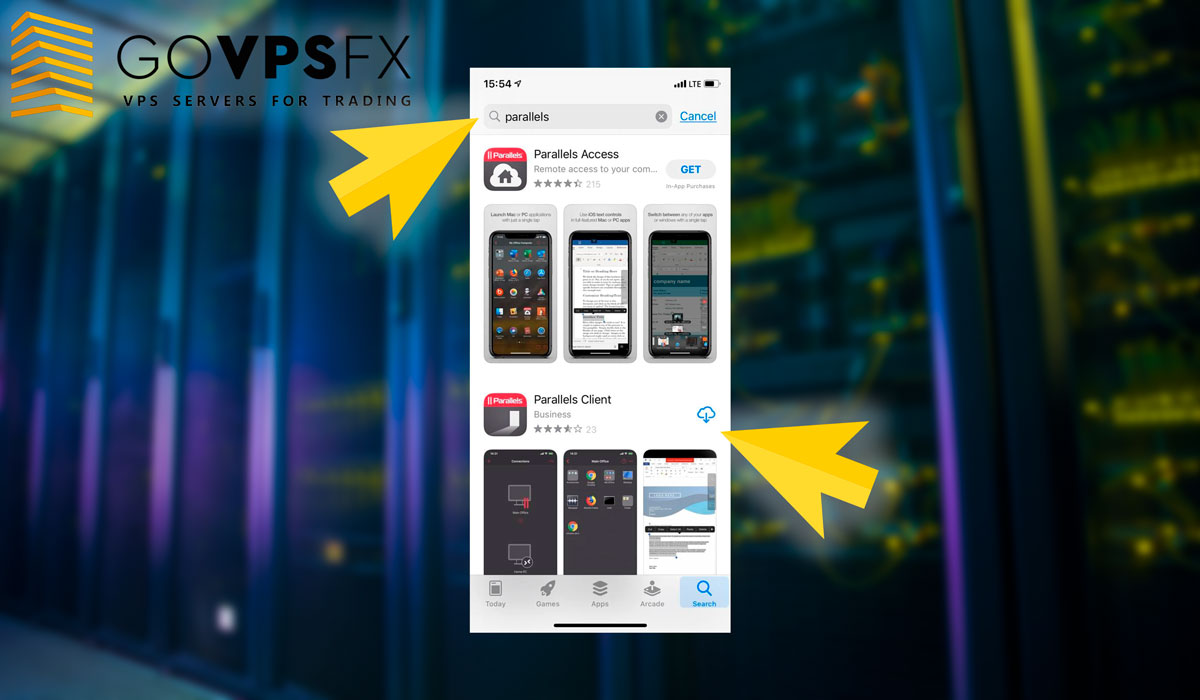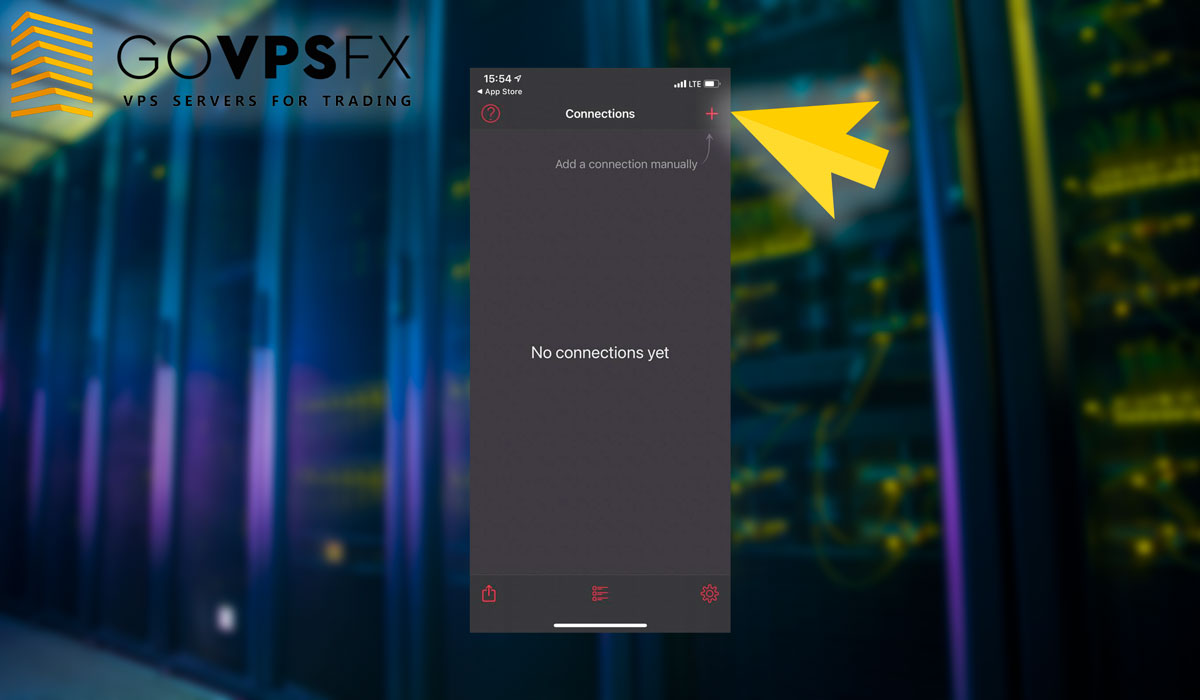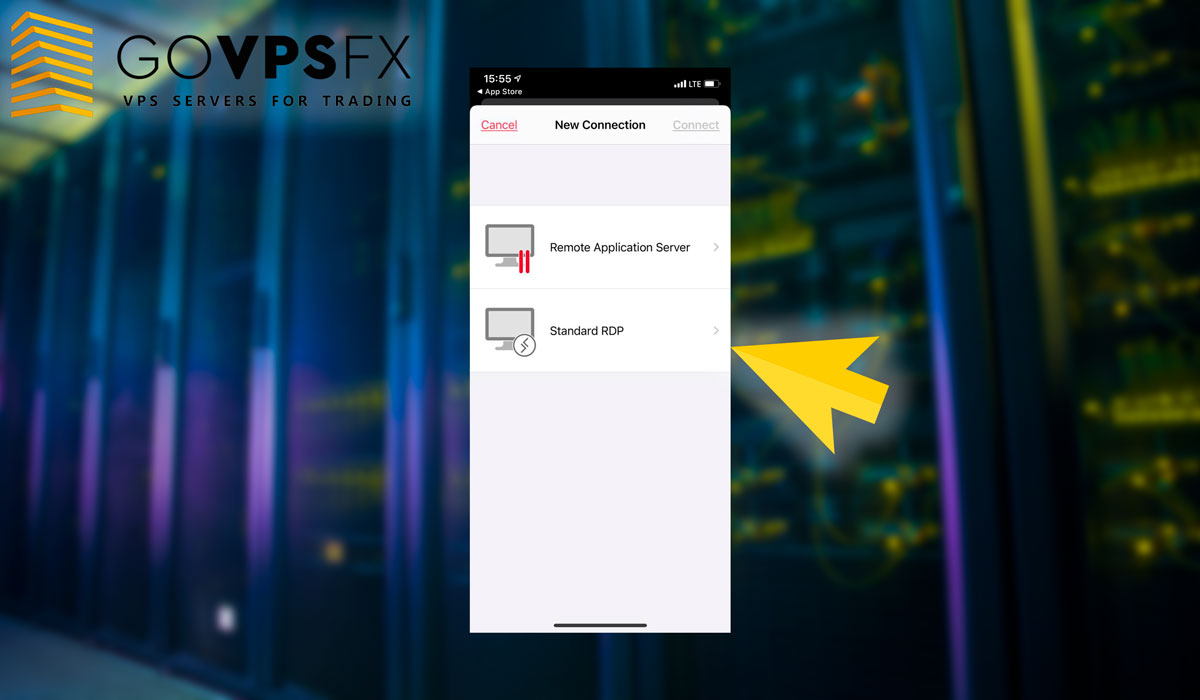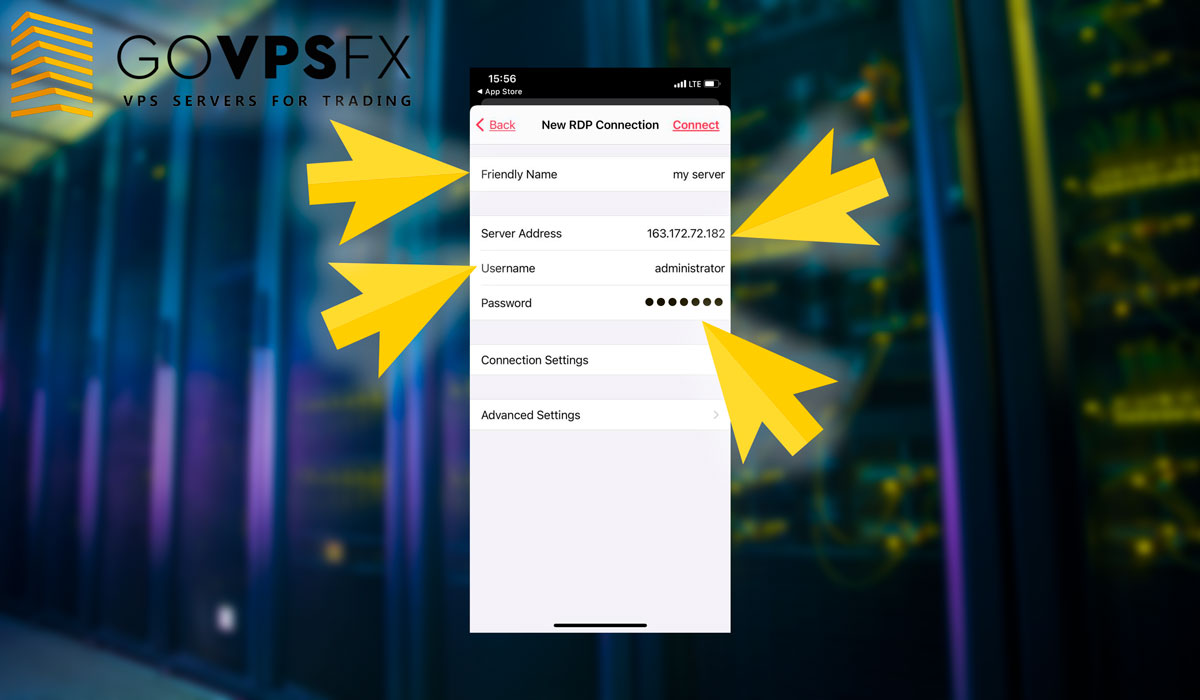How to connect to VPS for Forex via Parallels for IOS
We show you in this instruction how to connect to a VPS-server for Forex using the Parallels Client application for IOS. To start go to the App Store from your device and enter “Parallels” in the search field. Download and install the app.
Next start the application, click on the plus sign in the upper left corner. This is required to configure a new connection to your VPS. Select the “Standard RDP” field.
If you received our free VPS, fill in the following fields:
- Clear name – enter here the name of the VPS-server, it can be any.
- Server-address – enter the server IP-address in this field.
- User name – enter the username of the VPS-server for Forex in this field.
- Password – enter the password to connect to the server.
If you rent a VPS-server, you must also specify the port. Expand the “Connection settings” field and specify the port to connect to the server.
Expand the “Additional settings” field and select “Display”. In the “Display” choose the item “Color depth”, set the value ” Maximum quality (32 bits)”. Now the connection is configured and ready to connect to the VPS-server for Forex. Click to connect.
You will be asked to accept the GoVPSFX certificate. Move the switch next to the “do not ask again for this PC” field and click “Accept”. This notification does not indicate a security problem, but only warns you that the connection is encrypted using an SSL certificate. Everything that is transmitted between your phone and the VPS-server is encrypted, which only increases the security of your personal data.
As you can see, we have successfully connected to the VPS server for Forex. There are three buttons on the right side of the screen. You can use them to open the settings menu, the on-screen keyboard and disconnect from the VPS-server.
Collect Forex combos!
Choose one of our combo offers and get a bonus to your trading account + free VPS for 6 terminals + a trading robot to choose from from our collection of more than 70 Forex expert advisors.