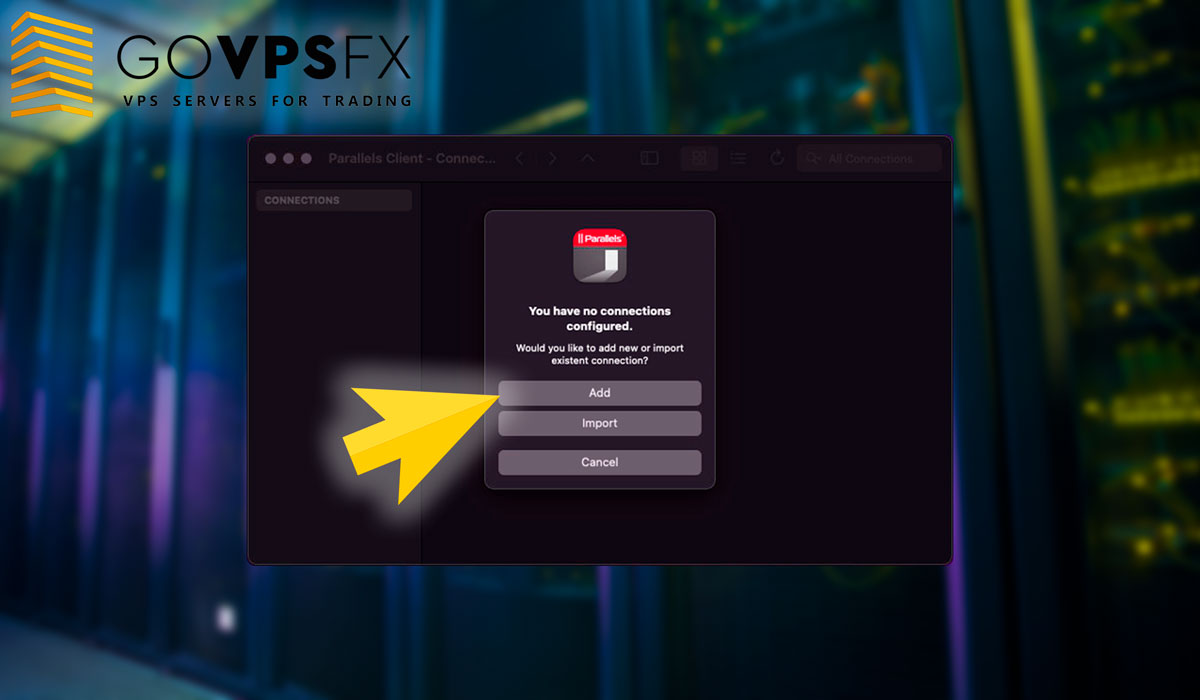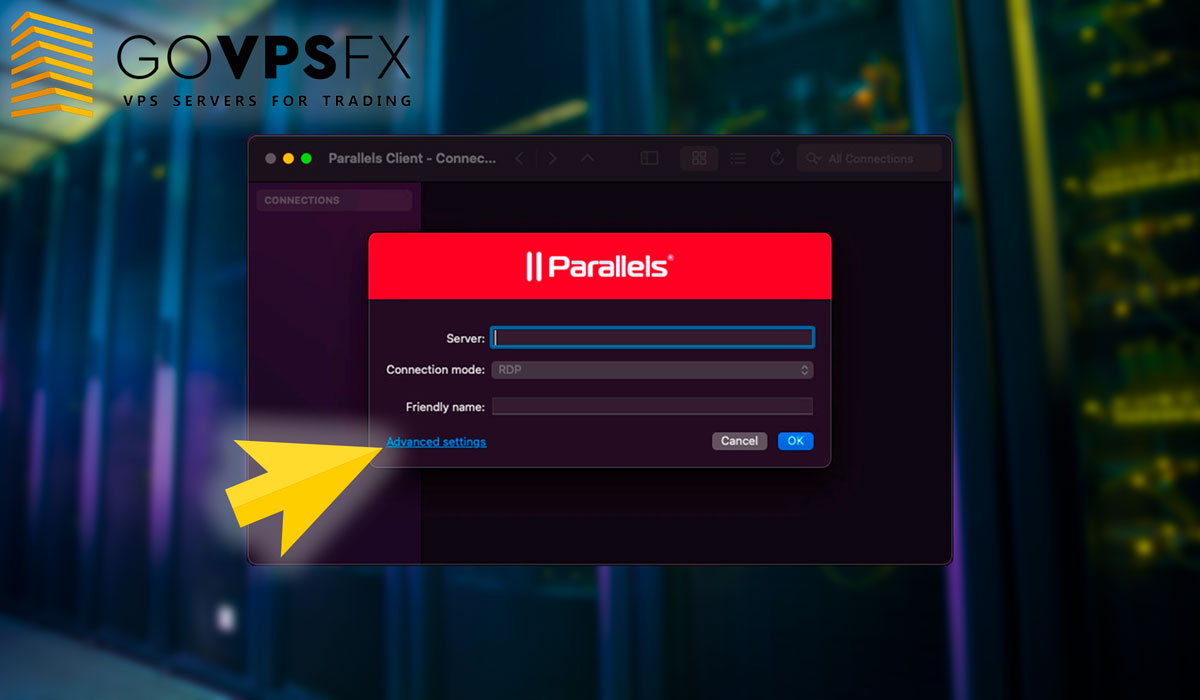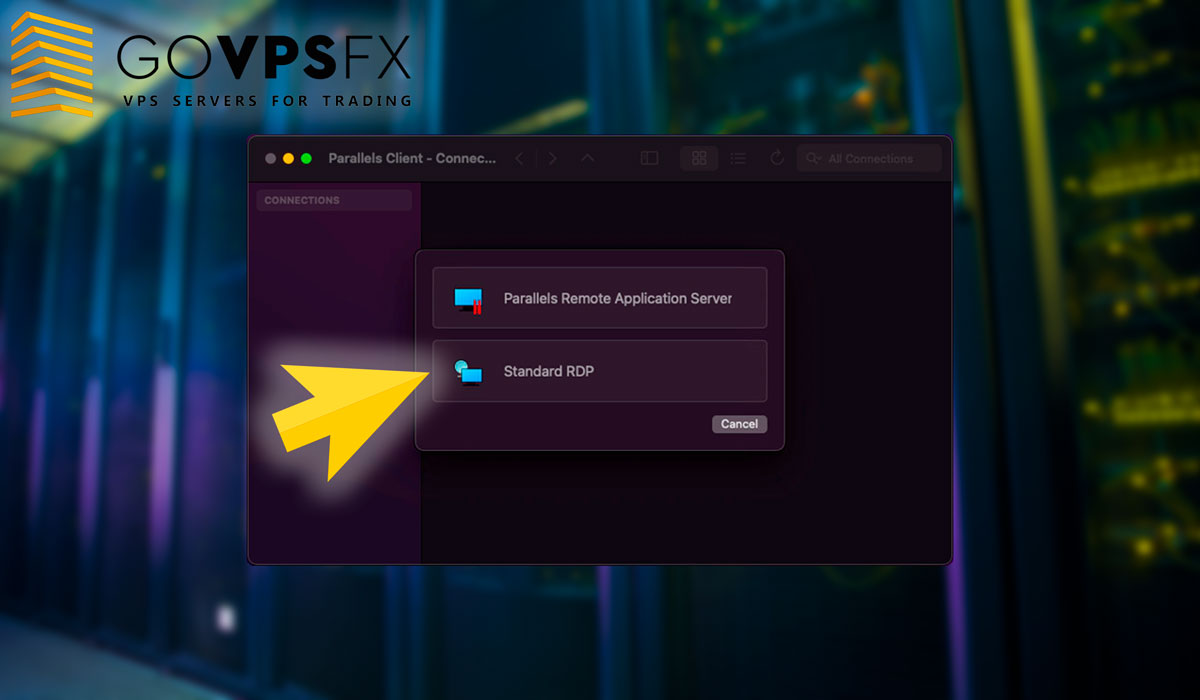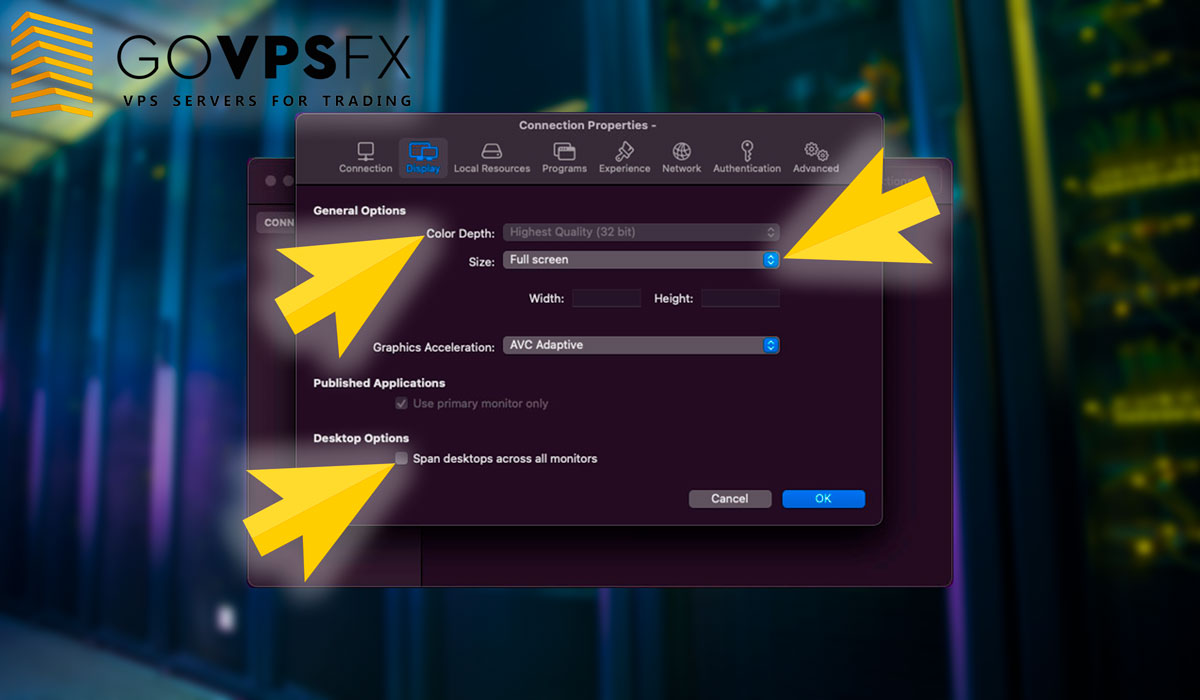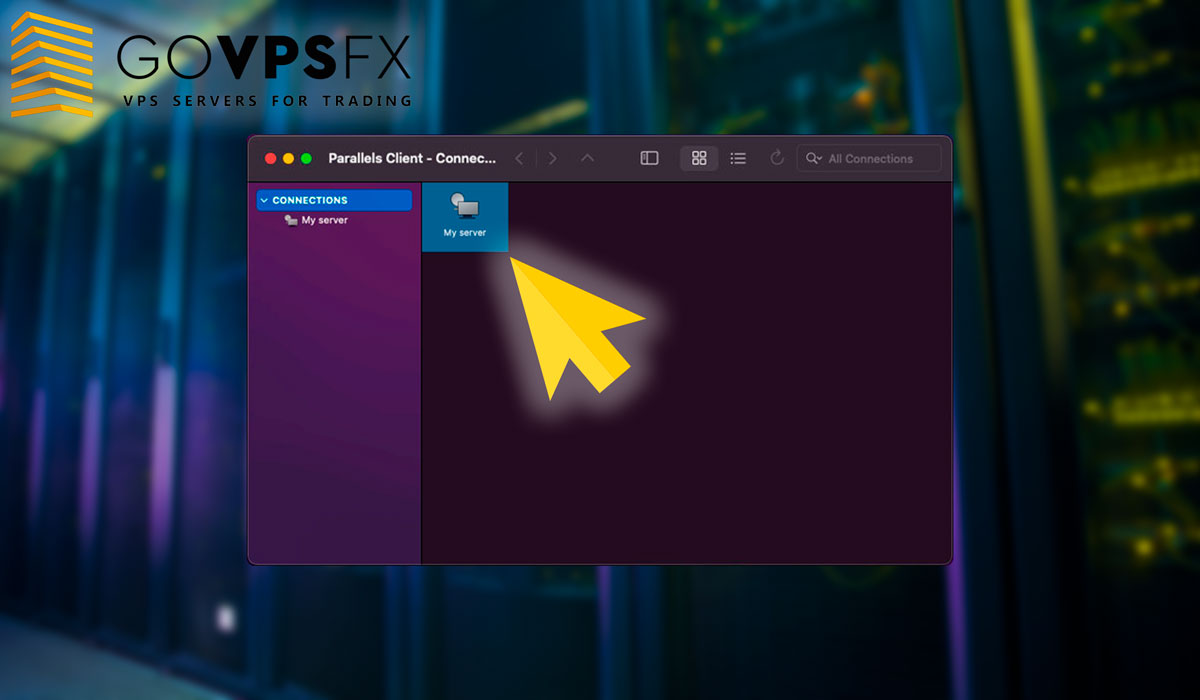How to connect to VPS for Forex via Parallels for Mac OS
We show you in this instruction how to connect to a VPS-server for Forex using the Parallels Client application for Mac OS. To start go to the App Store from your device and enter “Parallels” in the search field. Download and install the app.
Then start the app, you will be offered to create a new connection, click “Add”.
The program will offer to select the connection type, please, select “Standard RDP”. Click on “Additional settings” in the window.
If you received our free VPS, fill in the following fields in the window:
- Main connection – enter the server IP-address in this field.
- Clear name – enter here the name of the VPS-server, it can be any.
- User name – enter the username of the VPS-server for Forex in this field.
- Password – enter the password to connect to the VPS-server.
If you rent a VPS-server, you must also specify the port in the connection settings field.
Next go to the “Display” tab and set the following parameters:
- Color – set “High quality (32 bit)”.
- Screen resolution – set the “Full screen”.
Remove a tick from point “To deploy desktops on all monitors”. Click “Ok”, the connection is ready. Double-click on the “My server” icon to connect to the VPS.
As you can see, we have successfully connected to the VPS-server. A drop-down menu will appear when you select the “View” section in the top menu, you can switch between full-screen mode and window mode. Select the “Sessions” section in the menu and click “Disconnect” to disconnect VPS-server.
Collect Forex combos!
Choose one of our combo offers and get a bonus to your trading account + free VPS for 6 terminals + a trading robot to choose from from our collection of more than 70 Forex expert advisors.