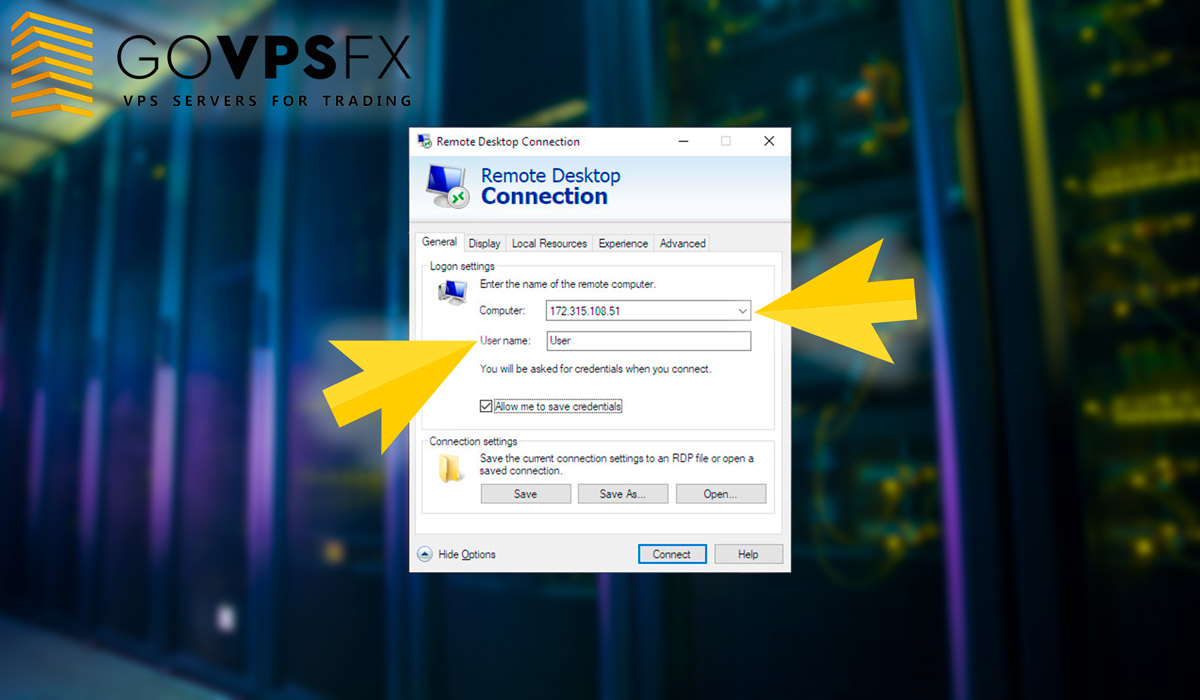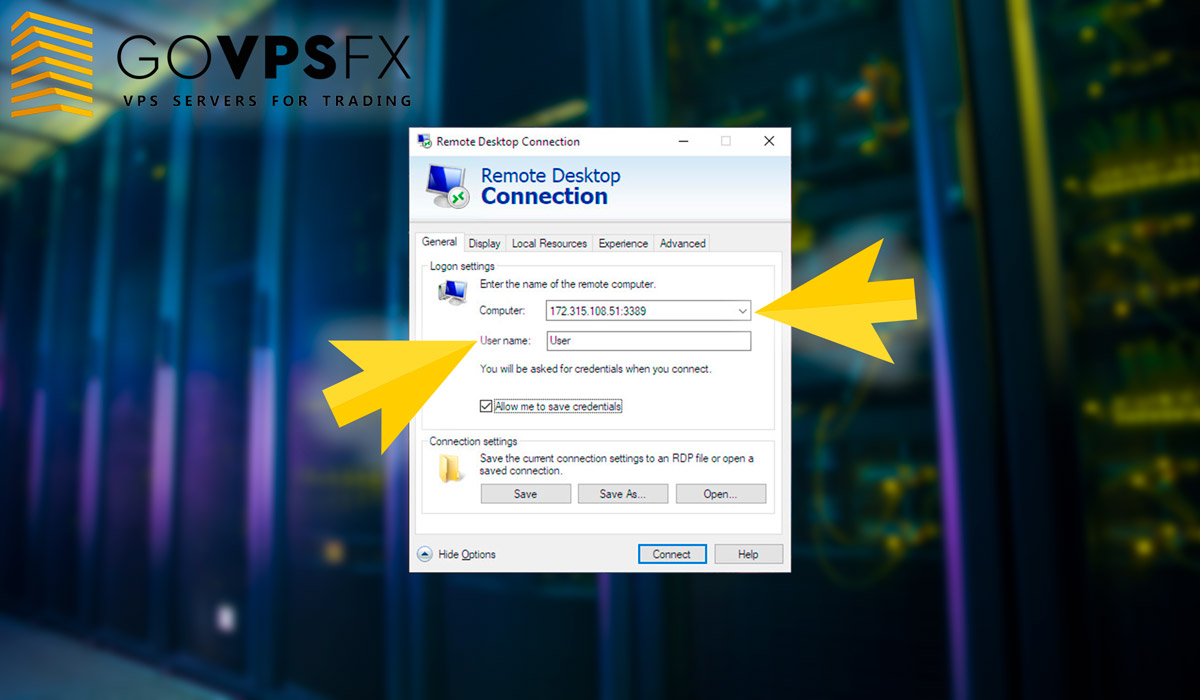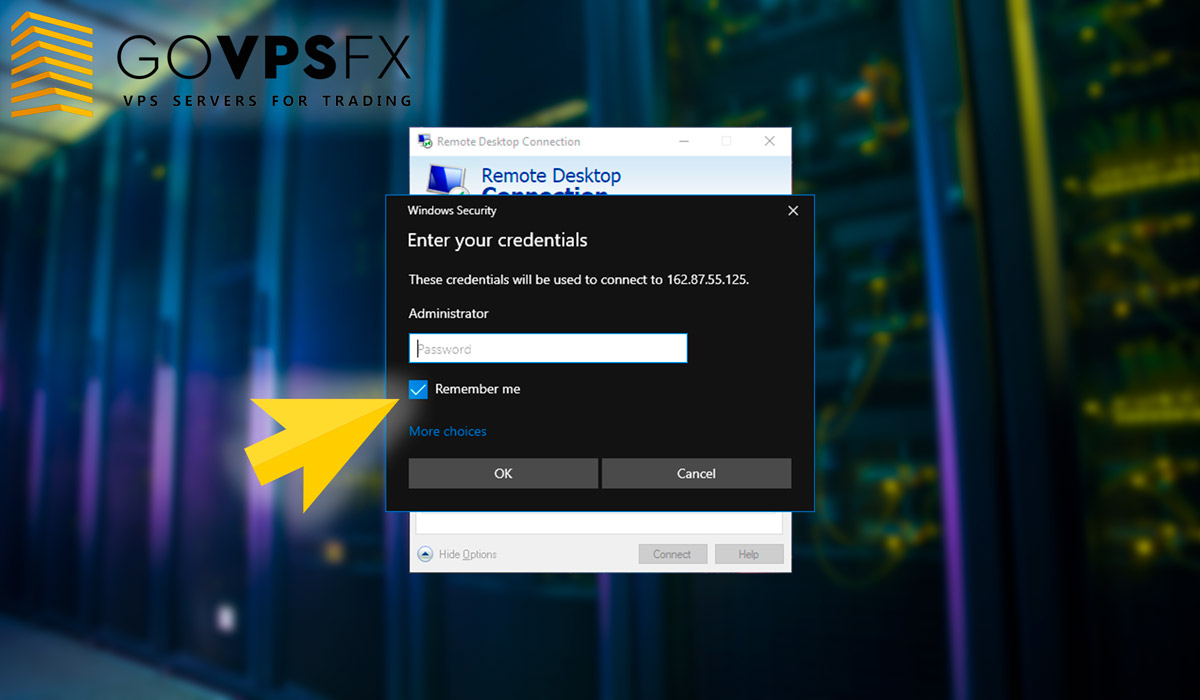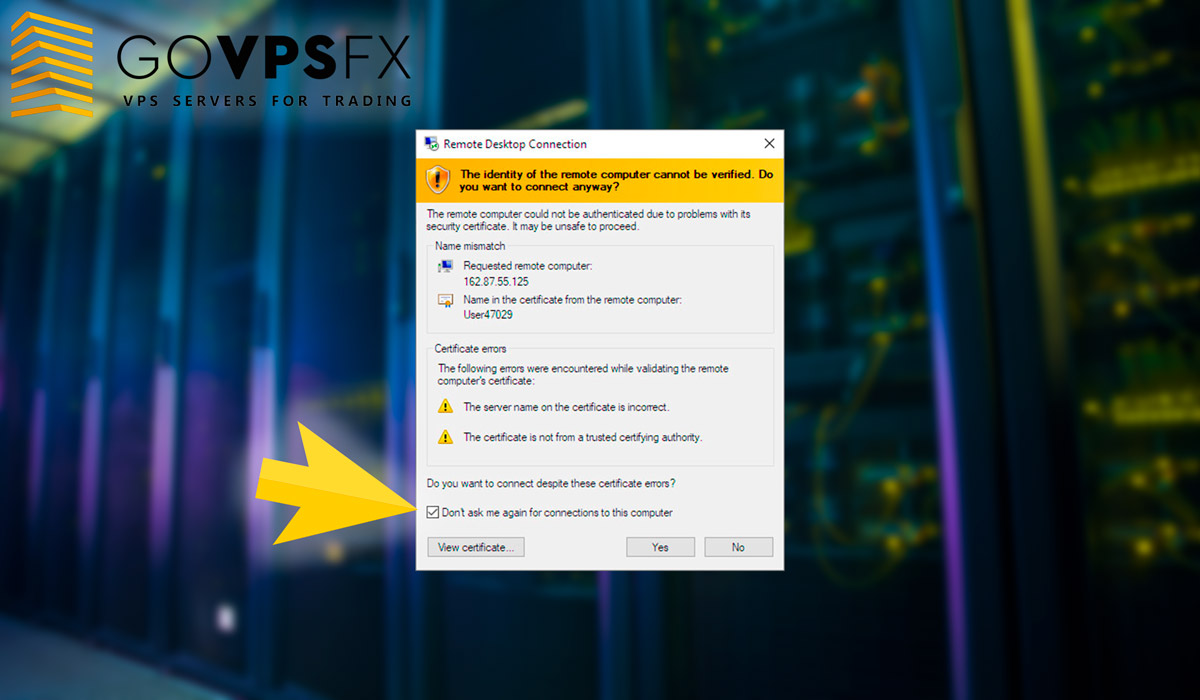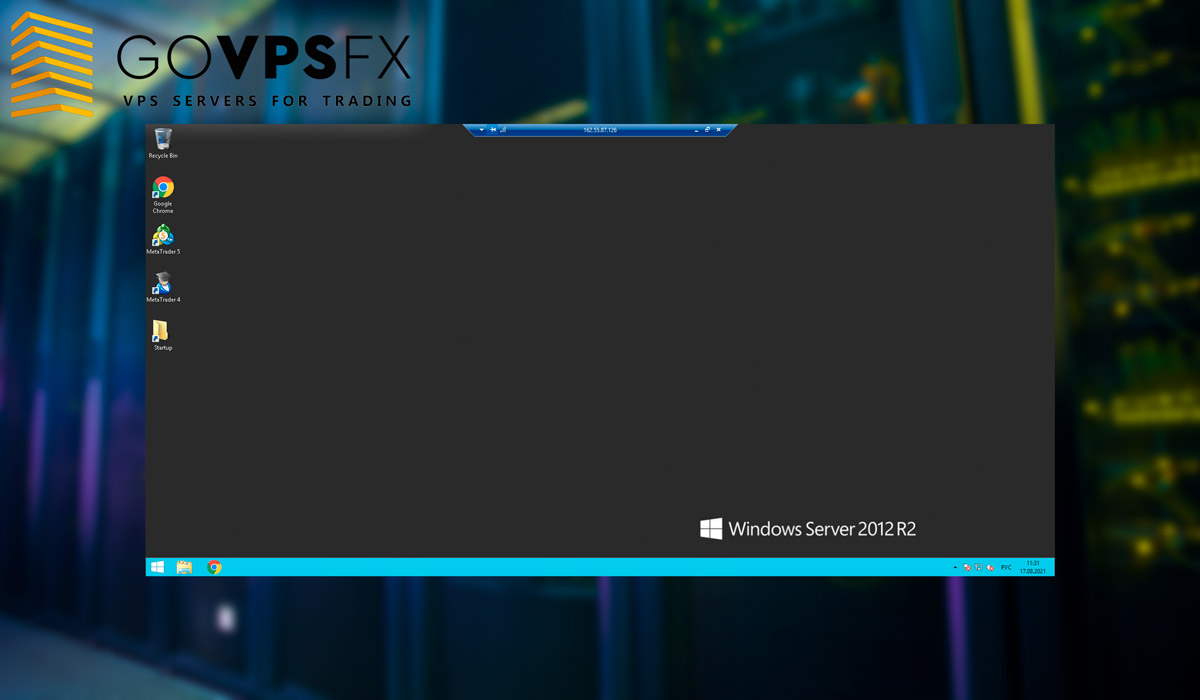How to connect to VPS for Forex via Windows 10
The Windows remote desktop program (RDP) has been integrated into all versions of Windows since XP, so you don’t need to install any additional programs to access the VPS-server.
You will receive an email after processing your application for a VPS-server.
You will find data for accessing the server in the email, in particular:
- IP address of your Forex VPS-server
- User name (login)
- Password
If you rent a VPS-server, you will recieve the server port, which you will need to specify when connecting.
Click the menu start button to connect to the VPS. Type “mstsc” in the start menu.
Next, in the remote desktop program interface (RDP), click on “Settings”.
If you received our free VPS, enter the server’s IP address in the “Computer” field. Enter the user Name (username) in the “User” line. You will find this information in the email you received earlier. Then click “Connect”.
If you rented a VPS-server, you must specify the port in addition to the IP-address and username. In this case put a colon and enter the port after the IP-address immediately. For example: 152.484.55.74:3389
A window will appear after that, the system will require you to enter a password to connect the VPS-server. Enter the password from the VPS-server and put a check mark next to the “Remember me”. In this case you will not need to re-enter your password every time, and you will connect to your VPS-server for Forex immediately. Click “OK”.
Next you will be asked to accept the GoVPSFX certificate. Please, check the field “Do not display any more requests for connections to this computer” and click “Yes”. This notification does not indicate a security problem, but only warns you that the connection is encrypted using an SSL certificate. Everything that is transmitted between your computer and the VPS-server is encrypted, which only increases the security of your personal data.
Congratulations, you have successfully connected to the desktop of your VPS-server for Forex. This manual is suitable for connecting to our free VPS, as well as to paid (rent VPS).
If you use a remote desktop for the first time, we also recommend you read the instructions how to correct disconnect from the VPS.
Collect Forex combos!
Choose one of our combo offers and get a bonus to your trading account + free VPS for 6 terminals + a trading robot to choose from from our collection of more than 70 Forex expert advisors.