Expert advisor HyperboloidMulti
Let’s check out the Hyperboloid Multi expert advisor. The expert advisor is a multi-currency version of the Hyperboloid with an overview, which you can read here. Expert advisor trades on 6 currency pairs: EURUSD, GBPUSD, USDCHF, USDCAD, USDJPY, AUDUSD. The recommended timeframe is M5. The minimum deposit for dollar accounts is from $2000, and for cent accounts is from $100. Leverage is from 1: 500. Read this article below for a more detailed overview of the expert advisor.
Important! The expert advisor needs a reliable power supply and an uninterrupted Internet connection. It is very difficult to provide conditions for the expert advisor at home, and it is safer to use a VPS-server. You can get a free VPS here.

Trading strategy:The multi-currency expert advisor Hyperboloid Multi is a grid expert advisor that searches for entry points to the market and, when a signal is received from its built-in indicators, opens market orders Buy and Sell depending on the received signal.Further, if the price goes in the direction of an open order, the expert adviser will set the Take Profit specified in the settings and when the price reaches the Take Profit level, the order will be closed with a profit. If the price went in the opposite direction, the passage price number of points specified in the configuration Distance parameter, and when the confirmation signal from the indicators, just open the order in the same direction, but a larger lot, on the value of the Lot Multiplier, and rearrange the level of take profit for both orders at the value specified in the settings from the opening price of the last order. Thus, the hyperboloid Multi expert advisor averages open orders, but the take profit level is closer to the current price than with normal averaging. If there is already a grid of orders in one direction and a signal is received to open an order in another direction, then the expert advisor will do this and continue to accompany new orders using the same strategy. Thus, the expert advisor works in both directions at once, which allows you to reduce the drawdown and maintain the deposit in profit, with a long price movement in one direction.
This trading strategy will also be supported by the expert advisor when selecting Recovery mode in the settings. In this mode, additional buttons will be created on the chart to open the first Buy or Sell order. Then the expert advisor will accompany these orders until they are completely closed.
IMPORTANT! The first order, in Recovery mode, must be opened only using these buttons, otherwise the trading robot will not accompany orders opened using the trading terminal. When you select Recovery mode, you must leave only one working currency pair in the settings for the expert advisor to work, and it must be installed only on the chart with the selected currency pair.
Also, for the convenience of trading, there are three buttons on the chart: Close All, Close Buy and Close Sell.whenclicked, the corresponding orders will be closed only for orders opened on the current chart.
In the Hyperboloid Multi it is possible to use not all the funds for trading (the Reserve parameter, in%), but to reserve some of the funds.
If you use multi-currency trading, on one trading account, for six currency pairs at once, the drawdown will be small, due to the fact that the positive transactions will always overlap the negative ones, and also, when opening orders in different directions, the margin size also decreases. When testing a Forex trading robot in the first half of 2018, on demo and real accounts, using an initial deposit of 2000 units, the drawdown rate did not exceed 3% – 9%.
The expert advisor displays information on the chart about the number of open positions and the total number of open lots separately for each trading direction. Displays information about profit, drawdown, and earnings for today, yesterday, for the week, and for the current month, but only for the currency pair that has the expert advisor installed on the chart. To view this information for a different currency pair, simply drag and drop this currency pair on the current chart from the “Overview market” window.
Main parameters:
- Select Language = English — select the language for displaying information on the chart and in the log.
- Working Timeframe = 5 minutes – select the period for trading. The settings in the expert advisor that are set by default are configured to work with the M5 period. For other periods, you will need to select individual settings. This can be done in the strategy tester by optimizing only for the EURUSD pair and using these parameters for multi-currency trading.
- Pair #1 = EURUSD — it is currency pair for trading # 1. If the symbol of the trading instrument at your broker differs from the standard symbols, then enter the name of the currency pair in the settings of this parameter exactly like your broker’s. For example, if the EURUSD pair is designated as EURUSD.c by the broker, then it should be specified in the settings.
- Pair #2 = GBPUSD — it is currency pair for trading # 2. If the symbol of the trading instrument at your broker differs from the standard symbols, then enter the name of the currency pair in the settings of this parameter exactly like your broker’s. For example, if the GBPUSD pair is designated as GBPUSD.c by the broker, then it should be specified in the settings.
- Pair #3 = USDCHF — it is currency pair for trading # 3. If the symbol of the trading instrument at your broker differs from the standard symbols, then enter the name of the currency pair in the settings of this parameter exactly like your broker’s. For example, if the broker’s USDCHF pair is designated as USDCHF.c, then it should be specified in the settings.
- Pair #4 = USDCAD — it is currency pair for trading # 4. If the symbol of the trading instrument at your broker differs from the standard symbols, then enter the name of the currency pair in the settings of this parameter exactly like your broker’s. For example, if the broker’s USDCAD pair is designated as USDCAD.c, then it should be specified in the settings.
- Pair #5 = USDJPY — it is currency pair for trading # 5. If the symbol of the trading instrument at your broker differs from the standard symbols, then enter the name of the currency pair in the settings of this parameter exactly like your broker’s. For example, if the broker’s USDJPY pair is designated as USDJPY.c, then you should specify it in the settings.
- Pair #6 = AUDUSD — it is currency pair for trading # 6. If the symbol of the trading instrument at your broker differs from the standard symbols, then enter the name of the currency pair in the settings of this parameter exactly like your broker’s. For example, if the broker’s AUDUSD pair is designated as AUDUSD.c, then you should specify it in the settings.
- Trading Mode = Auto(or Recovery); — it allows you to choose between automatic and manual trading.
- Stop Open BUY = FALSE — to stop opening BUY orders (disabled by default).
- Stop Open SELL = FALSE — to stop opening SELL orders (disabled by default).
- Max Open Orders, one direction = 10 — it is the maximum number of orders in the market in one direction.
- Max Spread = 6.0 — it is the maximum spread at which orders can be opened.
- Max Slippage, point = 3 — it is maximum slippage.
MONEY MANAGEMENT
- Reserve in % = 0.0; – it is percentage of reserve funds that will not be used in trading.
- Use Autolot = true; — true — use autolot; false — do not use.
- Percent For Autolot = 1; (for InstaForex, multiply by 10) – it is percentage of funds for calculating autolot.
- Fix Lot = 0.01; (for InstaForex, multiply by 10) – it is fixed lot for trading. When autolot = true, it is not used.
- Take Profit, points = 57 — it is Take Profit.
- Distance, points = 43 — it is the distance for the grid of orders.
- Lot Multiplier = 2; — how much to multiply the next lot in the order grid.
CONFIGURE INDICATORS
- Indicator Period = 19; — it is the period of the first indicator.
- Indicator Shift = 1; — it is deviation of the indicator in bars.
- Indicator Method = Simple; — it is method of averaging of the indicator.
- Indicator Applied Price = Close price; — which price level to apply the indicator to.
- Delta Step, 0.01-0.07 = 0.02 — it is price change step for the second indicator. The value range is from 0.01 to 0.07.
- Delta Maximum, 0.1-0.5 = 0.2 — it is maximum step for the second indicator. The range of values is from 0.1 to 0.5.
SETTINGS UNIT INFORMATION
- Show Info Table = TRUE — to show or not the block of information on the chart.
- Font Size = 10; – it is the font size for the information block and buttons.
- Magic Number = 180318 — it is the magic number to distinguish your orders from others.
To get a forex
advisor for free
Choose any broker from our list and open a trading account. We recommend InstaForex, Forex4you, RoboForex;
Submit an application for a forex advisor, specifying the account number and name of the broker;
If you already have a trading account, please email us info@govpsfx.com, specifying the account number and name of the broker, and the forex advisor that you want to get.