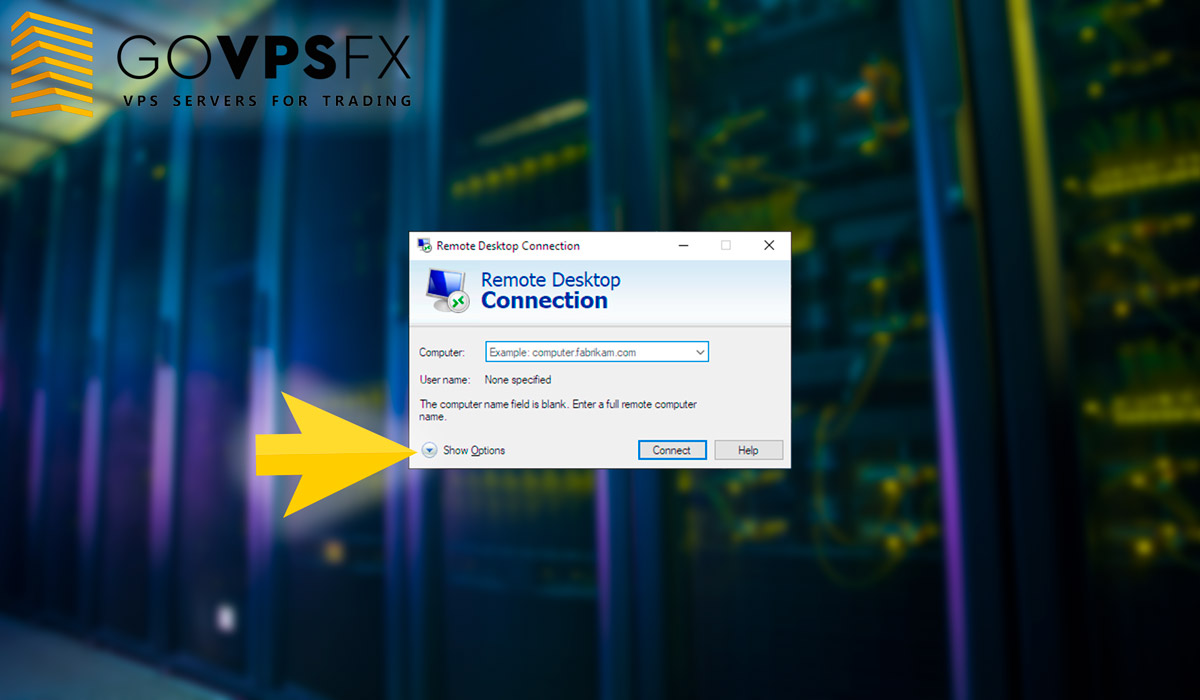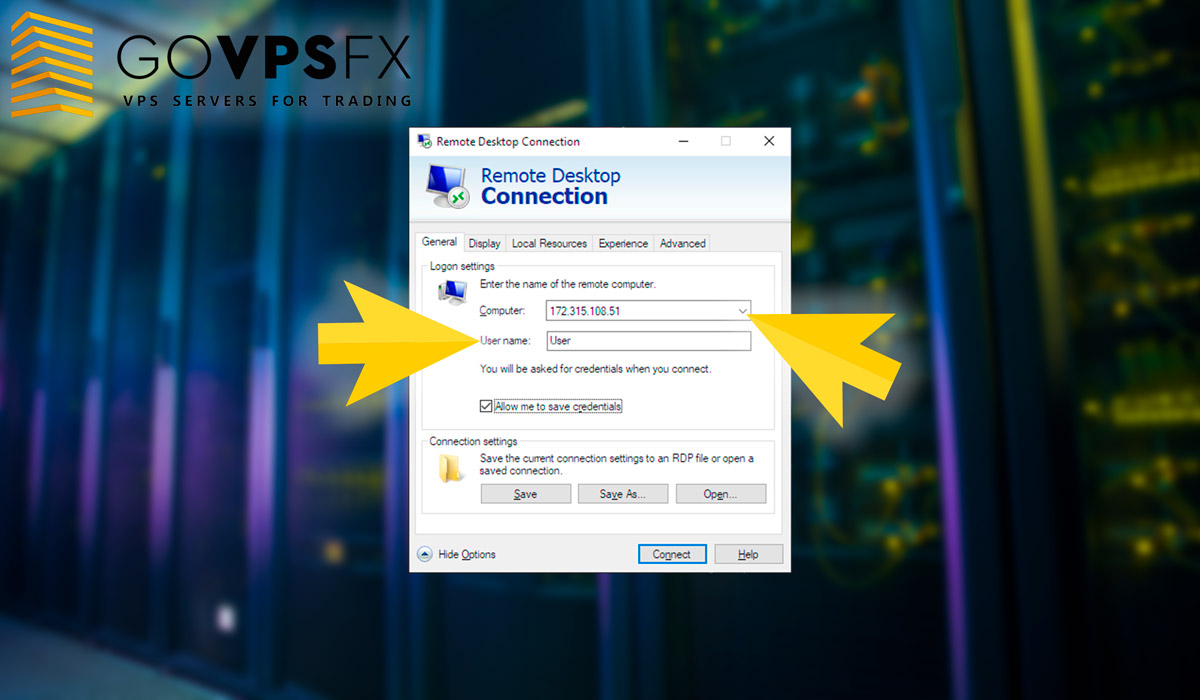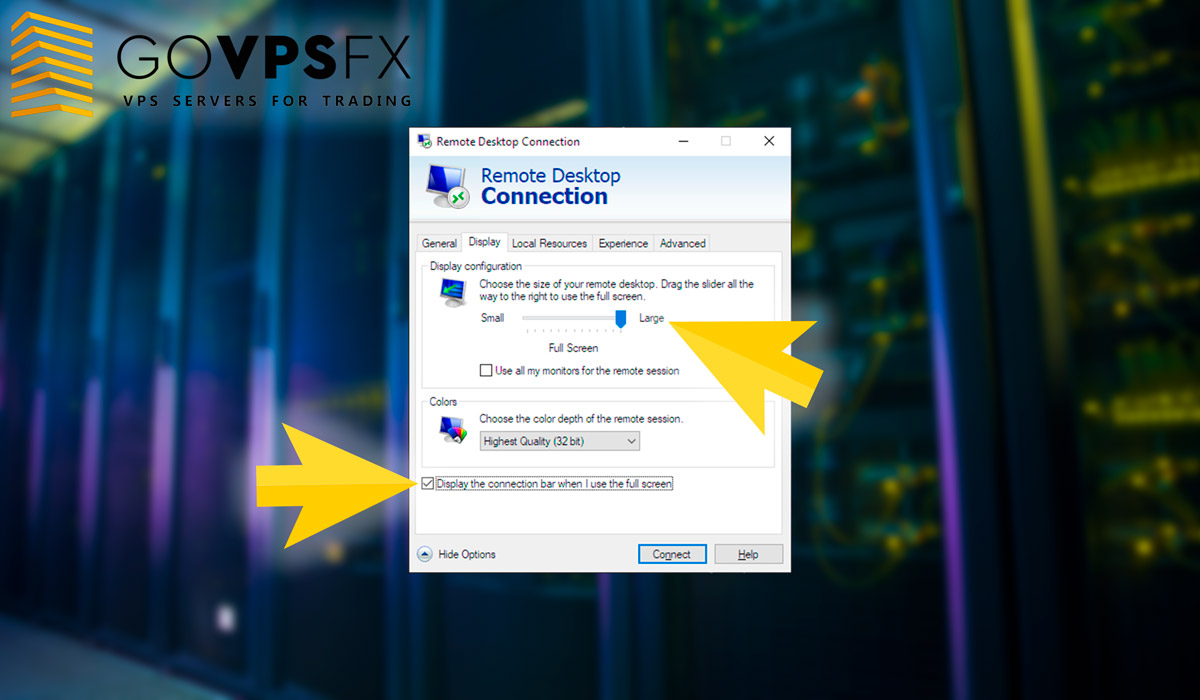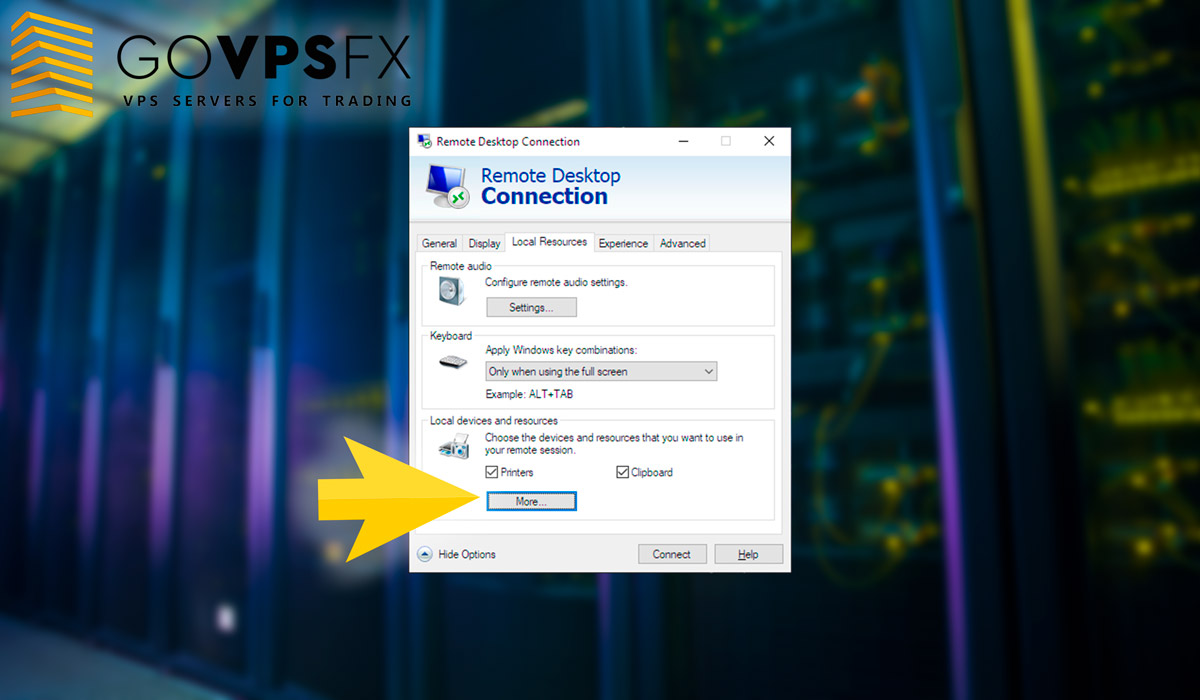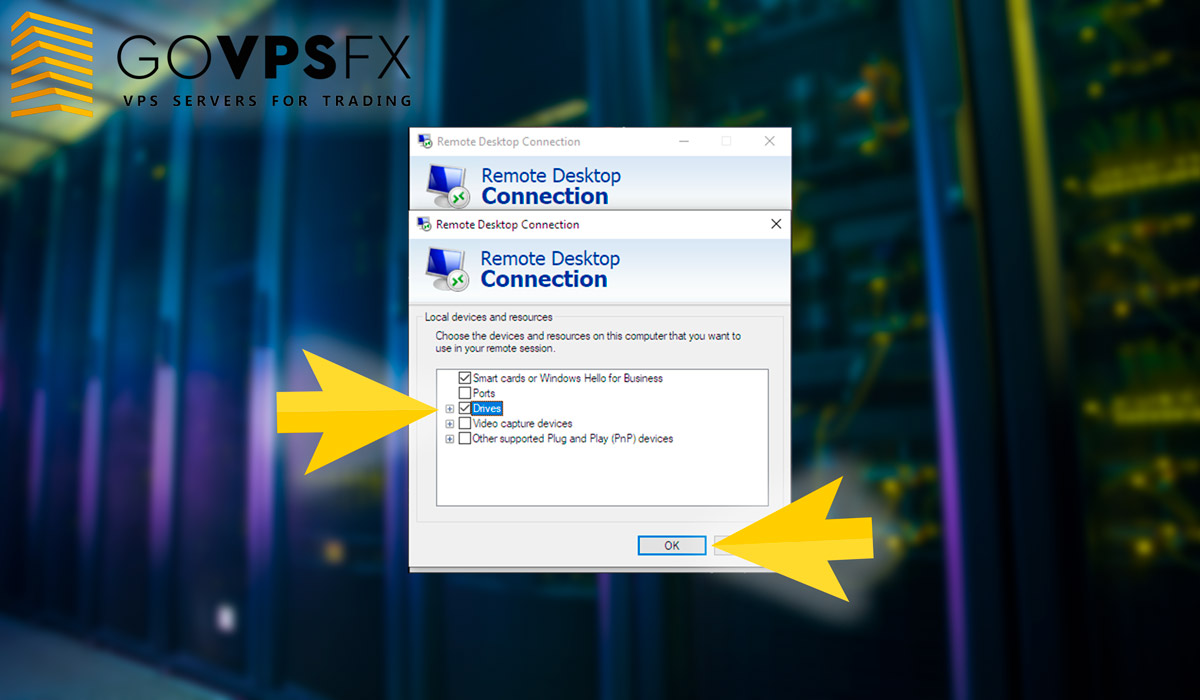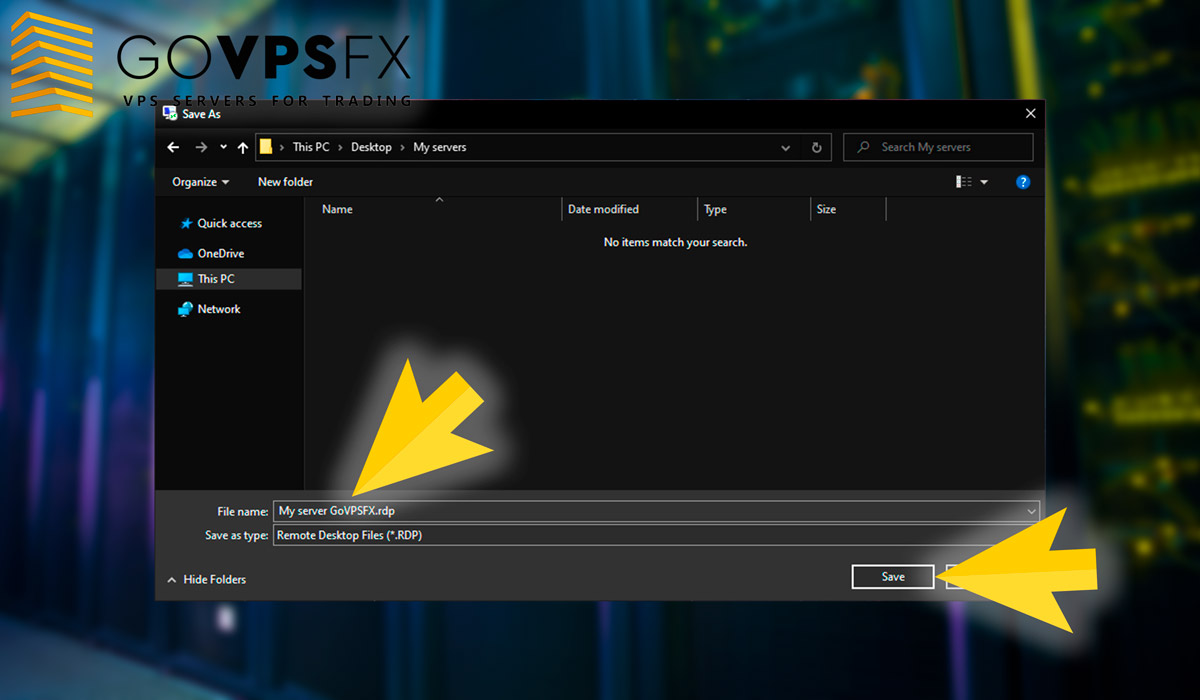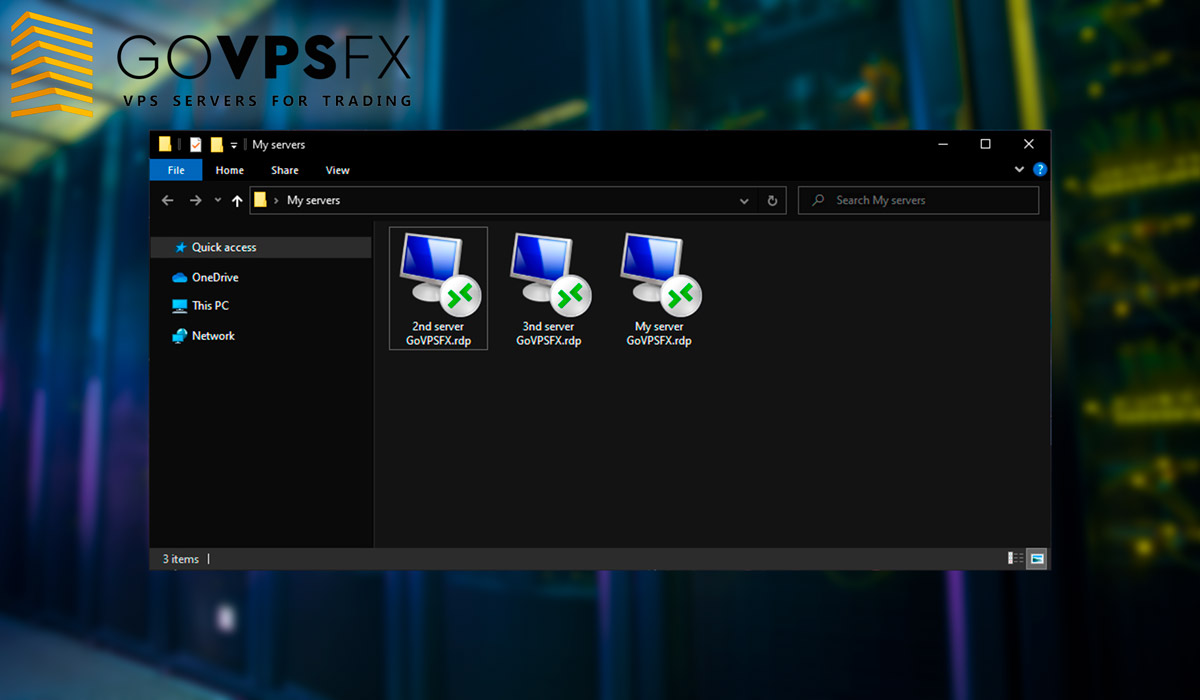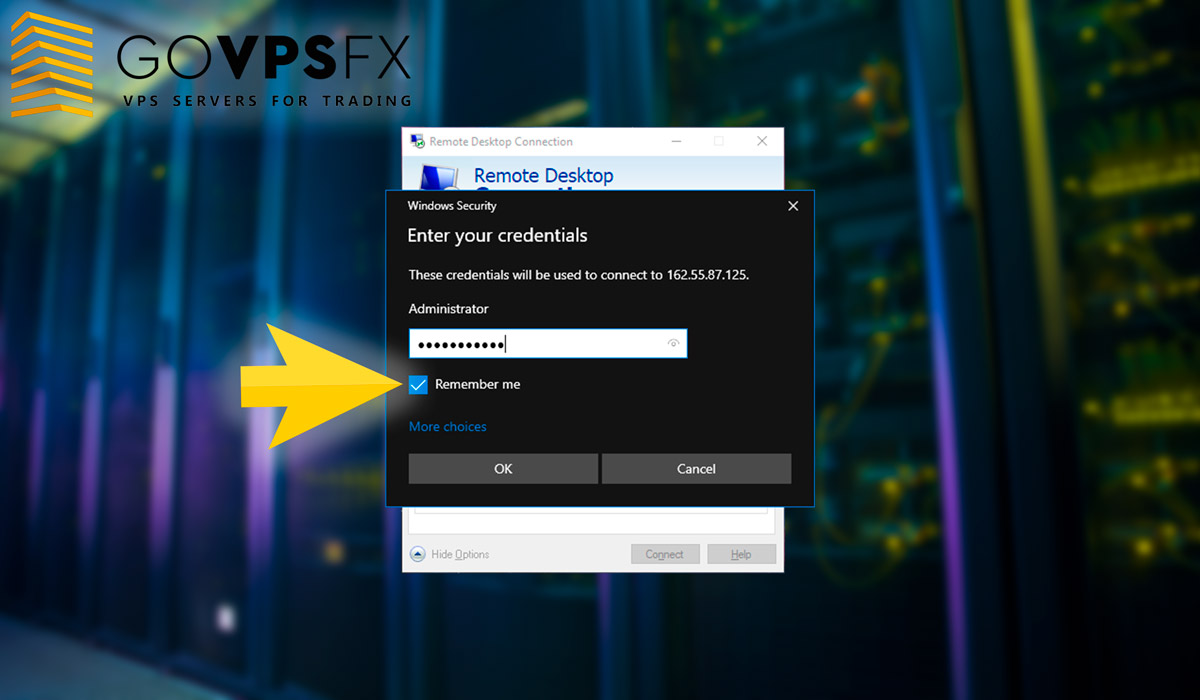How to set up quick access to VPS for Forex
It will be useful to save the settings of a separate connection to the VPS, if you are working with multiple VPS-servers. You can create tags in order to not enter the data of the VPS-server every time. You need to do the following actions:
Click “Start” and select “Remote Desktop Connection”. Click start and enter “mstsc” in the search bar as an option to call this application.
Next click on “Show parameters” in the interface of the Remote Desktop program (RDP).
Now you need to fill in the fields and configure your connection to the VPS-server. Enter the IP address of the VPS-server in the “Computer” field, enter the login of the VPS-server for Forex in the “User” field.
Next go to the “Screen” tab. You should check that the screen resolution slider is in the far right position, and there is an inscription “Full screen” under it. If you want, you can specify a specific resolution value by moving the slider.
An important moment! Check the box “Display the connection panel when working on the full screen”. Otherwise, the settings and disconnection from the RDP session will be hidden a few seconds after connecting to the VPS, which will cause some difficulties when working.
Next go to the “Local Resources” tab. At the very bottom of the window you find the “More details” button. Click, and an additional window opens. You should put a check mark on the item “Disks” in it and click “OK”.
You should return to the “General” tab and find the “Save as…” button after completing the connection setup.
After clicking on the “Save as…” button, an explorer window will open, where you will be asked to select the place where you want to save the file, as well as specify its name. As an example, save it on the desktop and give the file a name “My GoVPSFX Server”. The file will have the extension “rdp”. Click “Save”.
The file is saved on the desktop of your computer, then you can similarly configure the number of VPS-server connections you need and connect to them by double-clicking.
When you first connect to a free VPS, the system will ask you to enter a password, you can tick the “Remember me” item, in this case, you will immediately get to the desktop of the free VPS-server. Thank you for your attention.
Collect Forex combos!
Choose one of our combo offers and get a bonus to your trading account + free VPS for 6 terminals + a trading robot to choose from from our collection of more than 70 Forex expert advisors.